System Care Antivirus, a program similar to the recently-published AVASoft Professional Antivirus, is a fake antivirus program that created to exhaust out users' energy and try to deceive money from the targeted PCs. Though this phony program performs in the ways to legitimate antivirus software, it is totally fake to pretend to help users in the area of virus removal.
Being affected with this virus, it will be a hard time to figure it out completely. Basically, System Care Antivirus has the capability to make chaos on system settings and program files to block available operation on antivirus software so as to keep itself staying in computer for long. Users will be displayed with an automatic system scan and lots of fake security warnings and infection alerts in the form of pop-up windows. The intention for System Care Antivirus doing these is obvious, that is to make users fear for the condition of compromised computer and further misguiding them into paying money to its license key to have all the unreal threats wiped clearly. However, we do sure that this is nothing but malicious trick to lure victims with money. Uses should not believe in it and do whatever it says.
How does System Care Antivirus get in computer secretly?
System Care Antivirus has been designed elaborately by cyber criminal that it can install into computer successfully with the assistance of Trojan horse. Besides, malicious websites, spam email attachment, virtual online games are also known as the means that utilized by System Care Antivirus to slip into computers availably. Anyway, Once System Care Antivirus has been found, it is intensively recommended to remove it as early as possible.
System Care Antivirus Classified as threatening Threat by Impressions
- System Care Antivirus is installed/ run without your permission
- System Care Antivirus is a malicious fake antispyware program
- System Care Antivirus may spread via Trojans
- System Care Antivirus may display numerous fake security messages
- System Care Antivirus may install additional spyware to your computer
- System Care Antivirus violates your privacy and compromises your security
- System Care Antivirus causes your computer slowing down and even crashing constantly
- Step-by-Step Manual Removal Guide to Remove System Care Antivirus Thoroughly
Step-by-Step Instructions to Remove System Care Antivirus
A: Manual Removal
Step One: Restart your computer into safe mode with networking by pressing F8 key constantly before the Windows starts to launch.
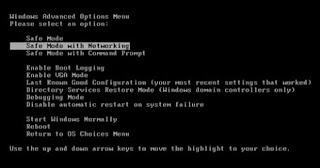
Step Two: Press Ctrl+Alt+Del keys together to open the Windows Task Manager to stop the processes related to System Care Antivirus.
[random name].exe
Step Three: Show up Folder Options from Control Panel. Check the box of "Show hidden files and folders" and uncheck "Hide protected operating system files (Recommended)", then click "OK".
Step Four: All luhe.boxed.k associated files listed below need to be removed:
%UserProfile%\[random].exe
%ProgramFiles%\Internet Explorer\Connection Wizard\[random]
%Windir%\Microsoft.NET\Framework\[random].exe
%System%\[random].exe
%Temp%\[random].bat
Step Five: The related registry entries of System Care Antivirus to be deleted as listed below:
HKEY_LOCAL_MACHINE\SOFTWARE\Microsoft\Windows NT\CurrentVersion\Winlogon\[random]
HKEY_LOCAL_MACHINE\SOFTWARE\Microsoft\Windows\CurrentVersion\policies\Explorer\Run\[random]
HKCU\Software\Microsoft\Windows\CurrentVersion\Uninstall\System Care Antivirus
HKCU\Software\Microsoft\Windows\CurrentVersion\Uninstall\System Care Antivirus\DisplayIcon %AppData%\[random]\[random].exe,0
HKEY_USERS\.DEFAULT\Software\Microsoft\Windows\CurrentVersion\Internet Settings\[random]
HKEY_LOCAL_MACHINE\SYSTEM\ControlSet001\Services\svflooje\Enum\[random]
Step Six: Restart your computer to make sure System Care Antivirus has been removed completely.
B: Automatic Removal
Step One: Download SpyHunter freely by clicking on the below button.
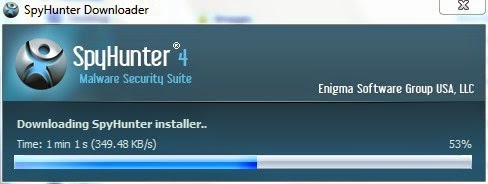
Step Three: After the installation is complete, open SpyHunter and click Scan Computer Now! to start scan your computer.

Step Four: When the scan is completed, you can see that all the threats including System Care Antivirus are detected successfully. Then click Fix Threats button to clean your computer.

Friendly Reminded:
Manual removal of System Care Antivirus is known as the most effective way. Anyway, it refers to key parts of computer system, and is recommended only for advanced users. If you have not sufficient expertise on doing that, it is recommended to use the later one so that SpyHunter can help you get rid of your problems directly and completely.


No comments:
Post a Comment