Brief Introduction to SearchAmong.com
SearchAmong.com, also known as SearchAmong
Toolbar and SearchAmong Search, is classified as a pesky browser hijacker. It
always sneaks into your computer without asking for your permission by the
means of being bundled with free downloads, visiting intrusive websites, or
opening malicious links and ads. This browser hijacker has the ability to
affect almost all types of your browsers such as Internet Explorer, Google
Chrome and Mozilla Firefox.
While being infected, this browser hijacker
will modify your browser settings and add SearchAmong Toolbar in your browser
and its website address to your favorites. Meanwhile, you will find your
browser default home page is displaced by itself and your default search engine
is changed by SearchAmong Search. Thus it is able to track your browsing
history and record your browsing habits. From then on, it will redirect you to
the annoying SearchAmong.com website and pop up numerous ads tricking you to
click when you open your browser. Those advertisements mostly contain some
malicious links, malware, spyware, ransomware, Trojan horse, worms and other
infections. Any clicking on those ads may redirect you to some strange websites
which you have never intended to visit and download more infections to your
computer. Then your computer will result in worse condition. You will find your
computer perform in slower speed, take a long time to turn on or shut down, and
even crash down in a sudden.
In a word, this SearchAmong.com is a
browser hijacker that can bring many troubles to your computer security and
your privacy. You should be more careful when surfing the Internet and do not
open some suspicious website, ads and links.
Efficient Removal Guide for SearchAmong.com
Manual Removal Guide:
Step One: Press CTRL+ALT+DEL to open Windows Task Manager > end SearchAmong running process.
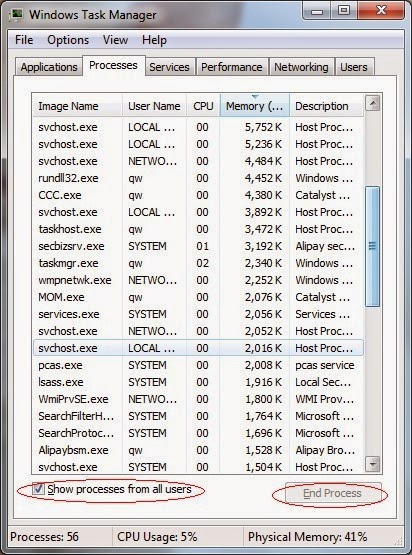

Internet Explorer
1) Open Internet Explorer, click the Gear icon or Tools > Internet options.
2) Go to the Advanced tab, click the Reset button > Reset Internet Explorer settings > Delete personal settings > click on Reset option.
3) Click Close and OK to save the changes.
Mozilla Firefox
1) Open Mozilla Firefox, go to the Help section > Troubleshooting Information.
2) Select Reset Firefox and click Finish.
Google Chrome
1) Click the Chrome menu button, select Tools > Extensions, find unknown extension and remove them by clicking Recycle bin.
2) Click Settings > Show Advanced settings > Reset browser settings and click Reset.
Step Four: Reboot your computer.
Automatic Removal Guide:
Step One: Download SpyHunter here freely.
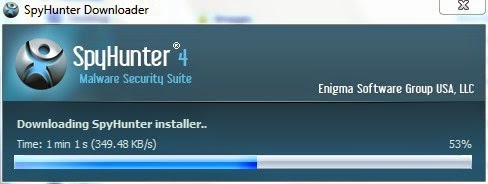


Friendly Reminded:
As we all known, manual removal of SearchAmong.com is the most effective way. Anyway, if you have not sufficient expertise on applying the manual removal, it is recommended to use the automatic one so that SpyHunter can help you to get rid of your problems directly and completely.


No comments:
Post a Comment