CryptoGraphic Locker has following features:
Once the CryptoGraphic Locker invades your computer, it will firstly store itself in the Temp folder as a random named executable. At the same time, it will create a hidden random named job in Task Scheduler so that this malware launches executable every time you start up your computer. Thus this malware will be able to scan your computer for important personal files and encrypt them so that you can no longer open them.
After encrypting your files, it will display a message saying that your files are encrypted and you should pay for the ransom through an e-payment service to get a private key. However, whether you may get the supposed key to decrypt files is uncertain.
Here is a brief summary of CryptoGraphic Locker:
CryptoGraphic Locker is an extremely dangerous ransomware threat that needs to be removed before it is able to encrypt files, which will basically cause damage to your system and stored data. The following passage will give you some advises to avoid being infected with CryptoGraphic Locker, and show you how to remove CryptoGraphic Locker if you have already been infected.
Tips for you to protect your PC from getting CryptoGraphic Locker or other infections attack:
- Install reputable real-time antivirus program and scan your computer regularly.
- Do not open spam e-mails or suspected attachments.
- Stay away from intrusive websites.
- Be caution and close the unknown and strange websites timely if you are redirected compulsively.
- Avoid downloading software from unreliable resources.
- Pay attention to what you agree to install.
Methods for removing CryptoGraphic Locker
Solution A: Remove CryptoGraphic Locker Manually
Before applying this manual removal guide, please backup your system files. Unless you know what you are doing, do not modify anything in the Registry Editor other than what is instructed here. One mistake would delete the important system file. Please be careful.
Press CTRL+ALT+DEL or CTRL+SHIFT+ESC or press the Start button, type "Run" to select the option,then type "taskmgr" and press OK > find CryptoGraphic Locker and click on it > click the End Process button.
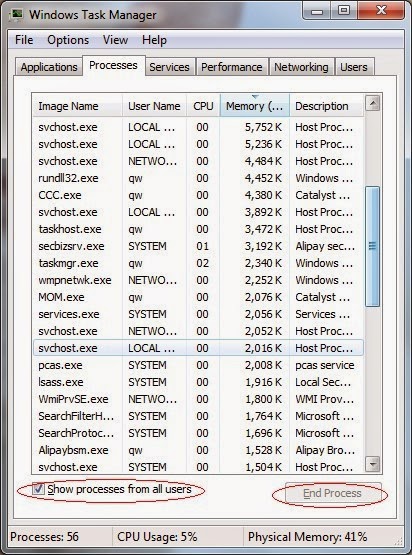
Click Start > Control Panel > Uninstall a program. Find CryptoGraphic Locker and then right click on it > click Uninstall to uninstall the program.
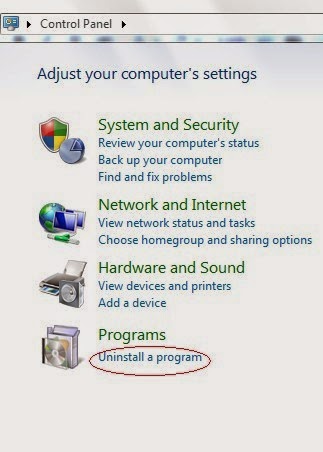
%UserProfile%\Programs\AppData\[Random Charateristc].exe
%UserProfile%\Programs\Temp\[Random Charateristc].dll
%UserProfile%\Programs\AppData\roaming\[Random Charateristc].dll
Step 4. Delete its associated registry entries.
Hit Win+R keys and then type regedit in Run box and click on OK to open Registry Editor.

When the Registry Editor shows, find out and delete the below files.

HKEY_LOCAL_MACHINE\Software\Microsoft\Windows\CurrentVersion\Run""= "%AppData%\.exe"
HKEY_CURRENT_USER\Software\Microsoft\Windows\CurrentVersion\Policies\Associations "LowRiskFileTypes"="random;"
Step 5. Reboot your computer to take effect.
Solution B: Remove CryptoGraphic Locker Automatically with SpyHunter
1) Freely download SpyHunter here, or click the below button to download the file.
2) Double click on the SpyHunter-Installer.exe file, and then click on the Run button to enter setup.
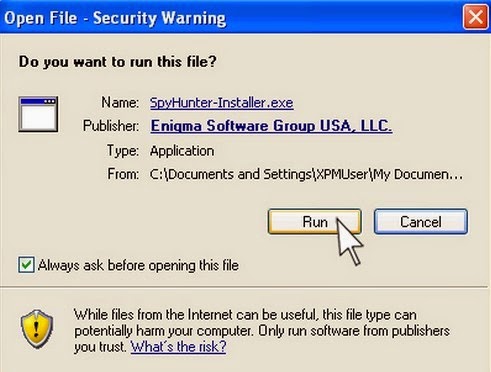
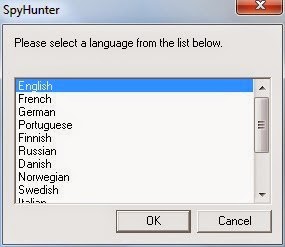
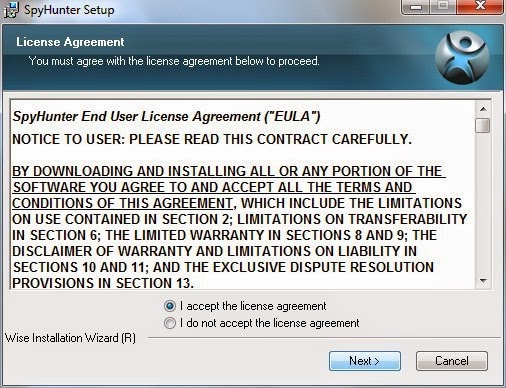
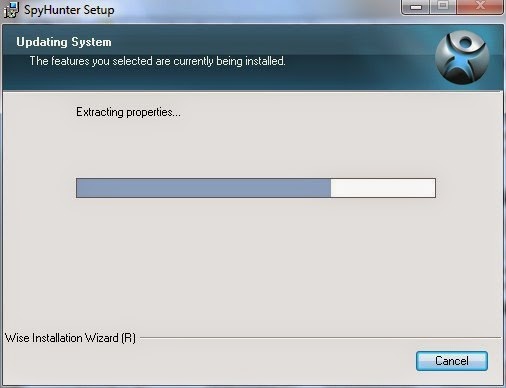

Step 2. Fix all the detected threats with SpyHunter.
1) Open SpyHunter and click Scan Computer Now! to start scan your computer.



Warm Reminded:
SpyHunter's free version is only for malware detection. You will need to purchase it to remove the malware threats. You can click here to download SpyHunter, and it will help you to remove CryptoGraphic Locker and other threats for good.
Step 3. Double Check with RegCure Pro
What can RegCure Pro do for you?
- Fix system errors
- Remove malware
- Improve startup
- Defrag memory
- Clean up your PC
1) Freely download RegCure Pro here, or click the below button to download the file.
2) Double click on its application and click the Yes button to install the program step by step.

3) After the installation is complete, open the program and scan your system for unnecessary files and invalid registry entries. That will take some time for the first scanning. Please wait while the program scans your system for performance problems.

4) When the System Scan is done, click Fix All button to correct all the security risks and potential causes of your computer slow performance.

RegCure Pro is an advanced optimizer to fix system errors, remove malware, manage startup items and clean up your computer. Just download and install RegCure Pro here, and it will do its best to improve your computer performance.


No comments:
Post a Comment