What Is BrowseStudio?
BrowseStudio is classified as a browser add-on which makes its way into your computer without your knowledge and consent by taking advantage of being bundled with applications downloaded from the free online resources, visiting suspicious websites, opening intrusive links, or clicking malicious ads.
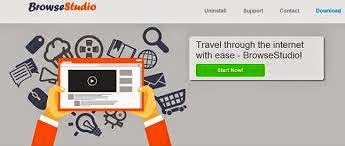
Even though this BrowseStudio claims to be a useful program that can enhance your browsing experience, in fact it is an adware that has the ability to generate and display numerous discounts, coupons, offers and best deals on the web pages which you are browsing.
Once infected, this program will firstly add itself onto your Google Chrome, Internet Explorer, Mozilla Firefox and many more web browsers. You will find your web browser default home page and the default search engine are changed to others. Thus it is able to silently track your online searches, record your online history, and collect your private information.
While you are browsing the websites, this program will generate and display millions of advertisements which vary from fake update massages, fitness, coupons, discounts and sales to bother you. Usually most of those ads contain some malicious infections like malware, ransomware, adware, spyware, Trojan horses and worms. Any clicking will redirect you to irrelevant web pages and download more unwanted infections to badly damage your computer. If more infections are downloaded to your computer, your computer will result in even worse performance such as slow operating speed and system crashes.
In a word, this BrowseStudio is an unwanted browser add-on that is associated with adware program and can pop up various ads containing malicious infection to trick you into clicking. You should remove BrowseStudio as soon as possible before it causes further damages.
How to Remove Ads by BrowseStudio?
Method A: Remove BrowseStudio Manaually
Step 1. Stop BrowseStudio running process in Windows Task Manager.
Press CTRL+ALT+DEL or CTRL+SHIFT+ESC or Press the Start button, type "Run" to select the option, type "taskmgr" and press OK > end BrowseStudio running process.
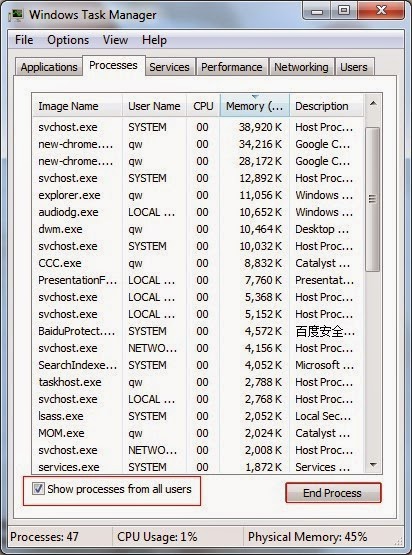
Click Start button> Control Panel > Uninstall a program > find BrowseStudio program and right click on it and then click Uninstall to uninstall the program.

Internet Explorer:
1) Open Internet Explorer, click the Gear icon or Tools > Internet options.
2) Go to the Advanced tab, click the Reset button > Reset Internet Explorer settings > Delete personal settings > click on Reset option.
3) Click Close and OK to save the changes.
Mozilla Firefox:
1) Open Mozilla Firefox, go to the Help section > Troubleshooting Information.
2) Select Reset Firefox and click Finish.
Google Chrome:
1) Click the Chrome menu button, select Tools > Extensions, find unknown extension and remove them by clicking Recycle bin.
2) Click Settings > Show Advanced settings > Reset browser settings and click Reset.
Step 4. Restart your computer to take effect.
Method B: Remove BrowseStudio Automatically
Step 1. Install SpyHunter.
1) Download SpyHunter-Installer.exe here, or or click the below button to download the file on your computer.
2) Click Run to install SpyHunter and finish the installation step by step.
1) Download SpyHunter-Installer.exe here, or or click the below button to download the file on your computer.
2) Click Run to install SpyHunter and finish the installation step by step.



Friendly Reminded:
Using reliable anti-malicious software is the most efficient way for the victims who have a little knowledge about computer or are afraid of using manual removals to remove BrowseStudio. You can download SpyHunter here and it will help you to solve all the problems efficiently and permanently.
Step 3. Clean Out the Trash
If you want to clean out the trash produced by BrowseStudio or uninstalling programs, manage your startup items and optimize your computer performance, it is recommended to apply RegCure Pro to help you. Here shows how it works.
1) Freely download RegCure Pro here, or click the below button to download the file.
2) Double click on its application and click the Yes button to install the program step by step.

3) After the installation is complete, open the program and scan your system for unnecessary files and invalid registry entries. That will take some time for the first scanning. Please wait while the program scans your system for performance problems.

4) When the System Scan is done, click Fix All button to correct all the security risks and potential causes of your computer slow performance.

Unless you know what you are doing, do not modify anything in the Registry Editor other than what is instructed here. Want to speed up computer as seen on TV? Just download and install RegCure Pro here, and it will do its best to help you speed up your computer performance.


No comments:
Post a Comment