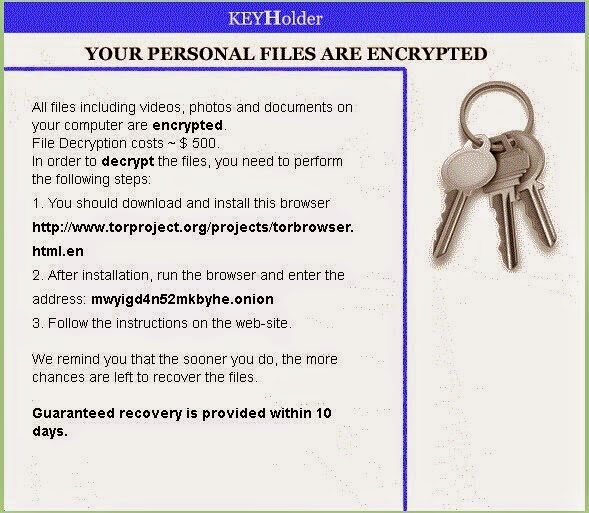
Usually, this malware gets into your computer without asking for any permission. It always sneaks into your computer by taking advantage of being bundled with freeware or shareware downloaded from the free online resources. Browsing suspected websites, opening intrusive links, or clicking malicious pop-up ads also can bring this virus to your computer.
While being infected with this ransomware, it will hide itself in the Temp folder as a random named executable. At the same time, it will create a hidden random named job in Task Scheduler so that this malware launches executable every time you start up your computer. Thus this malware will be able to scan your computer for important personal files and encrypt them so that you can no longer open them.
After you files are encrypted, the KEYHolder will show a ransom page saying:
“YOUR PERSONAL FILES ARE ENCRYPTED
All files including videos, photos and documents on
your computer are encrypted.
File Decryption costs ~ $ 500.
In order to decrypt the files, you need to perform
the following steps:
…
We remind you that the sooner you do, the more
chances are left to recover the files.
Guaranteed recovery is provided within 10
days.”
As you can see on the above picture, the KEYHolder claims to decrypt your files so that they show the original and correct information is to restore them by paying for the $ 500 USD ransom; otherwise, your files will be deleted for good.
If you encounter KEYHolder Ransomware, you’d
better ignore what it says, or you will not only
lose a sum of money, but also cannot unlock the screen. That’s because it may pretend to unlock the
computer for a while once you pay the ransom. However, after some time,
it will come back again with the same trap to cheat you of money. Thus, when
you encounter KEYHolder Ransomware, the best action you should take is to get
rid of it as soon as possible.
Methods for removing KEYHolder ransomware
Solution A: Remove KEYHolder Manually
Before applying this manual removal guide, please backup your system files. Unless you know what you are doing, do not modify anything in the Registry Editor other than what is instructed here. One mistake would delete the important system file. Please be careful.
Press CTRL+ALT+DEL or CTRL+SHIFT+ESC or press the Start button, type "Run" to select the option,then type "taskmgr" and press OK > find KEYHolder and click on it > click the End Process button.
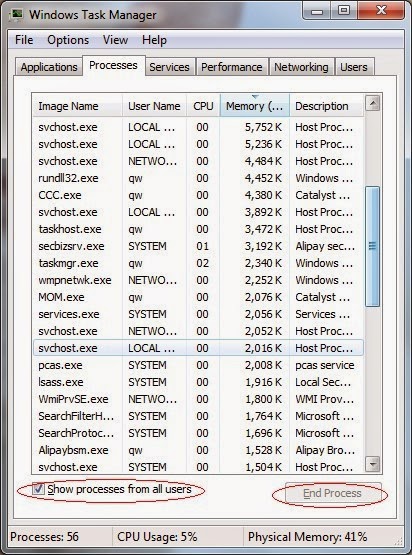
Click Start > Control Panel > Uninstall a program. Find KEYHolder and then right click on it > click Uninstall to uninstall the program.
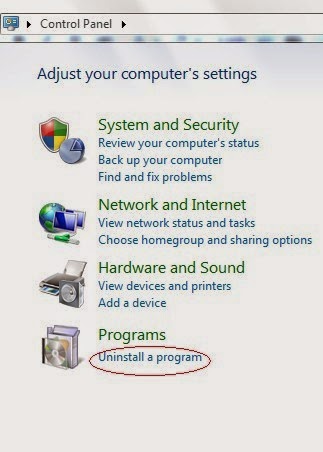
%UserProfile%\Programs\AppData\[Random Charateristc].exe
%UserProfile%\Programs\Temp\[Random Charateristc].dll
%UserProfile%\Programs\AppData\roaming\[Random Charateristc].dll
Step 4. Delete its associated registry entries.
Hit Win+R keys and then type regedit in Run box and click on OK to open Registry Editor.

When the Registry Editor shows, find out and delete the below files.

HKEY_LOCAL_MACHINE\Software\Microsoft\Windows\CurrentVersion\Run""= "%AppData%\.exe"
HKEY_CURRENT_USER\Software\Microsoft\Windows\CurrentVersion\Policies\Associations "LowRiskFileTypes"="random;"
Step 5. Reboot your computer to take effect.
Solution B: Remove KEYHolder Automatically with SpyHunter
1) Freely download SpyHunter here, or click the below button to download the file.
2) Double click on the SpyHunter-Installer.exe file, and then click on the Run button to enter setup.
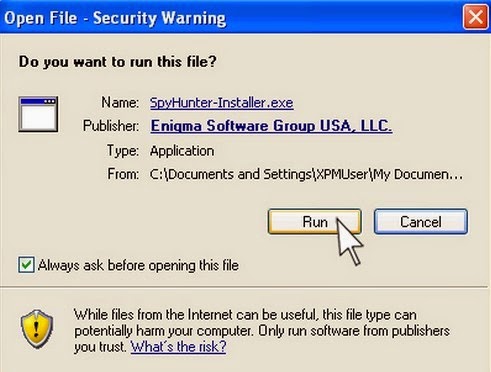
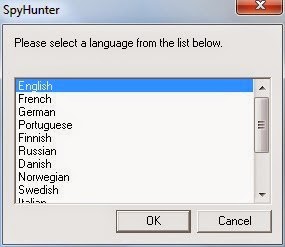
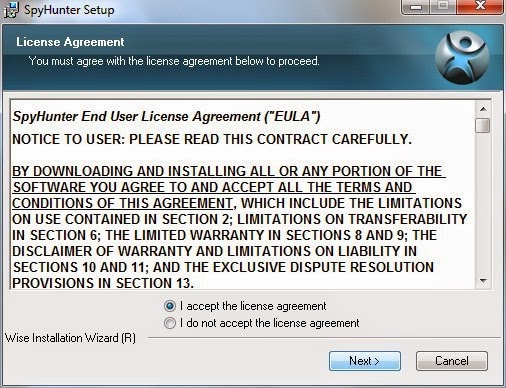
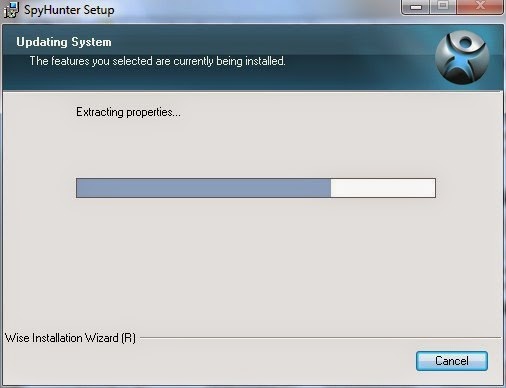

Step 2. Fix all the detected threats with SpyHunter.
1) Open SpyHunter and click Scan Computer Now! to start scan your computer.



Warm Reminded:
SpyHunter's free version is only for malware detection. You will need to purchase it to remove the malware threats. You can click here to download SpyHunter, and it will help you to remove KEYHolder and other threats for good.
Step 3. Double Check with RegCure Pro
What can RegCure Pro do for you?
- Fix system errors
- Remove malware
- Improve startup
- Defrag memory
- Clean up your PC
1) Freely download RegCure Pro here, or click the below button to download the file.
2) Double click on its application and click the Yes button to install the program step by step.

3) After the installation is complete, open the program and scan your system for unnecessary files and invalid registry entries. That will take some time for the first scanning. Please wait while the program scans your system for performance problems.

4) When the System Scan is done, click Fix All button to correct all the security risks and potential causes of your computer slow performance.

RegCure Pro is an advanced optimizer to fix system errors, remove malware, manage startup items and clean up your computer. Just download and install RegCure Pro here, and it will do its best to improve your computer performance.
Tips for you to protect your PC from getting KEYHolder or other infections attack:
- Install reputable real-time antivirus program and scan your computer regularly.
- Do not open intrusive links, spam e-mails or suspected attachments.
- Be caution and close the unknown and strange websites timely if you are redirected compulsively.
- Avoid downloading software from unreliable resources.
- Pay attention to what you agree to install.


No comments:
Post a Comment