This article will show you how to remove www.guardbar.in effectively.
Www.guardbar.in is considered as a scam website which contains a rogue browser add-on to generate web traffic for its domain or other suspected websites. As a matter of fact, it is an adware that is capable of redirecting you to its domain where will deliver fake Windows Firewall Warning messages to trick you into calling the given number 1-855-579-9306 so as to collect illegal money.
Usually, this adware gets into your computer without asking for any permission. It always sneaks into your computer by taking advantage of being bundled with freeware or shareware downloaded from the free online resources. Browsing suspected websites, opening intrusive links, or clicking malicious pop-up ads also can bring this program to your computer.
If your computer has the following features, you are likely to be infected with this www.guardbar.in:
- Your browser default homepage has been displayed by the www.guardbar.in website.
- Unknown browser extensions, add-on, plug-ins have been added onto your web browser.
- The www.guardbar.in website address is added onto your favorite website folder.
- Every time you open your web browser, you are redirected to the annoying www.guardbar.in website.
- Unstoppable Windows Firewall Warning messages show on your screen.
- Your PC may be infected with other infections like Quickjavadownload.com and SysWOW64.
While being infected with www.guardbar.in, it will change settings of your Google Chrome, Internet Explorer, Mozilla Firefox and more other web browser. Every time you open your web browser, you will be redirected to the pesky www.guardbar.in website.
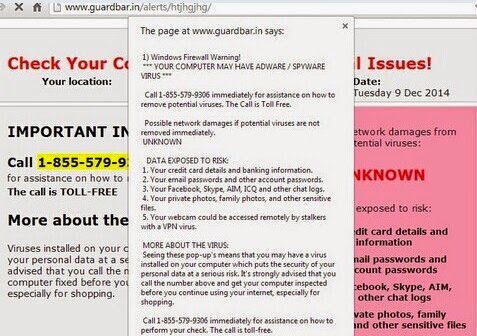
The page at www.guardbar.in says:
“Windows Firewall Warning!
***YOUR COMPUTER MAY HAVE ADWARE/SPYWARE
VIRUS****
Call 1-855-579-9306 immediately for assistance on how to
remove potential viruses. The Call is Toll Free.
Possible network damages if potential viruses are not
removed immediately.
UNKNOWN”
It is clear that the Windows Firewall Warning message is not real and it is just a means designed by cyber criminals to scare computer users by delivering fake security alerts so that they can gain profits. If you do call the given number 1-855-579-9306, the so-call computer technicians pretended by the cyber criminals will answer the phone and trick you into buying their product or service.
How to protect your PC from being infected with www.guardbar.in?
- Install reputable real-time antivirus program and scan your computer regularly.
- Be caution while downloading software from free resources.
- Pay attention to what you agree to install.
- Avoid opening spam e-mails or suspected attachments.
- Stay away from intrusive websites.
- Do not click dubious links or pop-ups.
How to remove www.guardbar.in efficiently and completely?
It is not worthy of keeping www.guardbar.in on computer and leave any possible chance for online hackers doing dangerous activities on it. To keep computer free from infections, www.guardbar.in must be removed immediately without any delay.
Method A: Remove www.guardbar.in Manually
Method B: Remove www.guardbar.in Automatically
Method A: Remove www.guardbar.in Manually
Step 1. Stop www.guardbar.in associated running process in Windows Task Manager.
Press CTRL+ALT+DEL or CTRL+SHIFT+ESC or Press the Start button, type "Run" to select the option, type "taskmgr" and press OK > end its associated running process.

Click Start button> Control Panel > Uninstall a program > find its associated program and right click on it and then click Uninstall to uninstall the program.

Internet Explorer:
1) Open Internet Explorer, click the Gear icon or Tools > Internet options.
2) Go to the Advanced tab, click the Reset button > Reset Internet Explorer settings > Delete personal settings > click on Reset option.
3) Click Close and OK to save the changes.
Mozilla Firefox:
1) Open Mozilla Firefox, go to the Help section > Troubleshooting Information.
2) Select Reset Firefox and click Finish.
Google Chrome:
1) Click the Chrome menu button, select Tools > Extensions, find unknown extension and remove them by clicking Recycle bin.
2) Click Settings > Show Advanced settings > Reset browser settings and click Reset.
Step 4. Restart your computer to take effect.
Method B: Remove www.guardbar.in Automatically
Step 1. Install SpyHunter.
1) Download SpyHunter-Installer.exe here, or or click the below button to download the file on your computer.
2) Click Run to install SpyHunter and finish the installation step by step.
1) Download SpyHunter-Installer.exe here, or or click the below button to download the file on your computer.
2) Click Run to install SpyHunter and finish the installation step by step.



Friendly Reminded:
Using reliable anti-malicious software is the most efficient way to remove www.guardbar.in pop-up ads. You can download SpyHunter here and it will help you to solve all the problems efficiently and permanently.
Step 3. Clean Out the Trash
If you want to clean out the trash produced by www.guardbar.in or uninstall programs, manage your startup items and optimize your computer performance, it is recommended to apply RegCure Pro to help you. Here shows how it works.
1) Freely download RegCure Pro here, or click the below button to download the file.
2) Double click on its application and click the Yes button to install the program step by step.

3) After the installation is complete, open the program and scan your system for unnecessary files and invalid registry entries. That will take some time for the first scanning. Please wait while the program scans your system for performance problems.

4) When the System Scan is done, click Fix All button to correct all the security risks and potential causes of your computer slow performance.

RegCure Pro is an advanced software that can help you with uninstalling programs, managing your startup items and optimizing your computer performance. Just download and install RegCure Pro here, and it will do its best to help you speed up your computer performance.


No comments:
Post a Comment