What is Threatshelpline.com?
Threatshelpline.com is deemed as a scam website which serves as a means created by cyber crooks to steal money from computer users. While being infected, this scam website enables to change settings of all your most used web browser and display fake security alerts to trick you into calling the given number 1-844-660-2733 so as to collect illegal money.
Generally speaking, this domain slips into your computer without your knowledge and consent by taking advantage of being bundled with free software, visiting suspicious websites, opening intrusive links or clicking malicious pop-up ads.
If your computer gets infected with Threatshelpline.com, it is likely to suffer from the following problems:
- Unknown browser extensions, add-on or plug-ins are added onto your web browser.
- While browsing the websites, you are redirected to the annoying Threatshelpline.com website in every 20 to 30 seconds.
- Numerous pop-ups show on almost each web page you are browsing.
- You get links to unknown and strange websites.
- Other unwanted adware programs might get installed without asking for any permission.
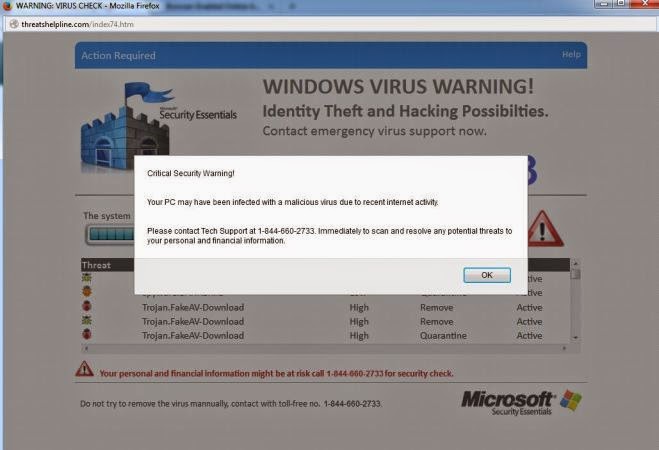
The page at Threatshelpline.com will pop up a small box saying:
“Critical Security Warning!
Your PC may have been infected with a malicious virus due to recent internet activity.
Please contact Tech Support at 1-844-660-2733. Immediately to scan and resolve any potential threats to your personal and financial information.”
Please do ignore what Threatshelpline.com says and do not call the so-called technical support hotline 1-844-660-2733. To be clear, letting them fix your computer is not free. You have to pay certain amount before they offer the service.
How to protect your PC from being infected with Threatshelpline.com?
- Install reputable real-time antivirus program and scan your computer regularly.
- Be caution while downloading software from free resources.
- Pay attention to what you agree to install.
- Avoid opening spam e-mails or suspected attachments.
- Stay away from intrusive websites.
- Do not click dubious links or pop-ups.
How to remove Threatshelpline.com efficiently and completely?
The following passage will show you how to remove it in easy ways. Free to choose the one you prefer.
Method A: Remove Threatshelpline.com Manually
Method B: Remove Threatshelpline.com Automatically
Method A: Remove Threatshelpline.com Manually
Step 1. Stop Threatshelpline.com associated running process in Windows Task Manager.
Press CTRL+ALT+DEL or CTRL+SHIFT+ESC or Press the Start button, type "Run" to select the option, type "taskmgr" and press OK > end its associated running process.

Click Start button> Control Panel > Uninstall a program > find its associated program and right click on it and then click Uninstall to uninstall the program.

Internet Explorer:
1) Open Internet Explorer, click the Gear icon or Tools > Internet options.
2) Go to the Advanced tab, click the Reset button > Reset Internet Explorer settings > Delete personal settings > click on Reset option.
3) Click Close and OK to save the changes.
Mozilla Firefox:
1) Open Mozilla Firefox, go to the Help section > Troubleshooting Information.
2) Select Reset Firefox and click Finish.
Google Chrome:
1) Click the Chrome menu button, select Tools > Extensions, find unknown extension and remove them by clicking Recycle bin.
2) Click Settings > Show Advanced settings > Reset browser settings and click Reset.
Step 4. Restart your computer to take effect.
Method B: Remove Threatshelpline.com Automatically
Step 1. Install SpyHunter.
1) Download SpyHunter-Installer.exe here, or or click the below button to download the file on your computer.
2) Click Run to install SpyHunter and finish the installation step by step.
1) Download SpyHunter-Installer.exe here, or or click the below button to download the file on your computer.
2) Click Run to install SpyHunter and finish the installation step by step.



Friendly Reminded:
Using reliable anti-malicious software is the most efficient way to remove Threatshelpline.com pop-up ads. You can download SpyHunter here and it will help you to solve all the problems efficiently and permanently.
Step 3. Clean Out the Trash
If you want to clean out the trash produced by Threatshelpline.com or uninstall programs, manage your startup items and optimize your computer performance, it is recommended to apply RegCure Pro to help you. Here shows how it works.
1) Freely download RegCure Pro here, or click the below button to download the file.
2) Double click on its application and click the Yes button to install the program step by step.

3) After the installation is complete, open the program and scan your system for unnecessary files and invalid registry entries. That will take some time for the first scanning. Please wait while the program scans your system for performance problems.

4) When the System Scan is done, click Fix All button to correct all the security risks and potential causes of your computer slow performance.

RegCure Pro is an advanced software that can help you with uninstalling programs, managing your startup items and optimizing your computer performance. Just download and install RegCure Pro here, and it will do its best to help you speed up your computer performance.


No comments:
Post a Comment