I'm using the Chrome browser and I am getting an alert that comes up during normal browsing. If I hit the "x" on the window it comes back within a second. When the alert originally pops up it has a "robotic" voice that says "warning, warning, your firewall has..."
If you have the same issue, please read this post carefully and learn how to remove Secureprohelp.com efficiently.
What is Secureprohelp.com?
Secureprohelp.com is identified as a bogus website mainly caused by some kind of malicious malware that has already installed its rogue browser extension on your web browser. It is compatible with all the most common seen browsers that include Google Chrome, Internet Explorer and Mozilla Firefox.
Your browser with this Secureprohelp.com enables to affect your browsing experience by automatically opening its malicious domains whenever you launch your web browser or try to open a new tab.
Below are its malicious domains:
hxxp://secureprohelp.com/accessories-aus-norton.html
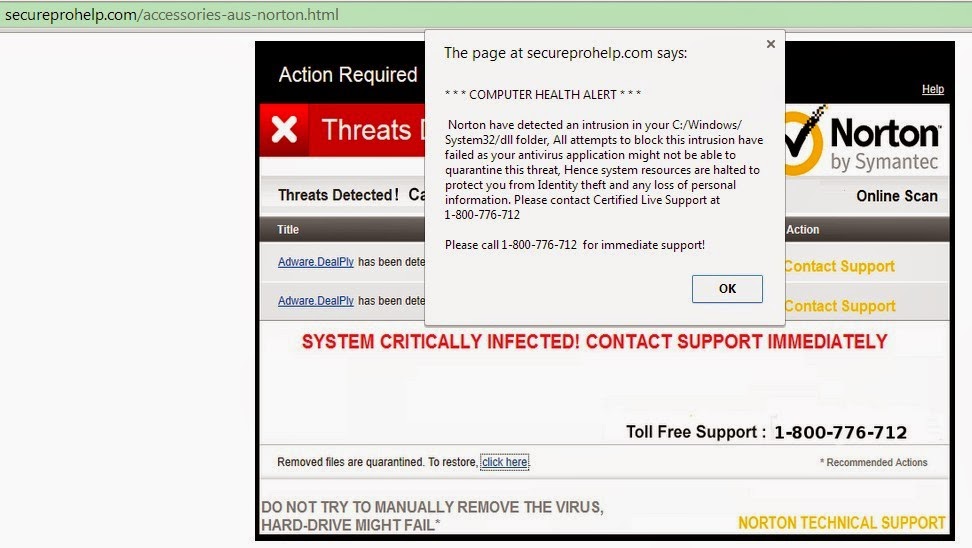
hxxp://secureprohelp.com/accessories-norton.html
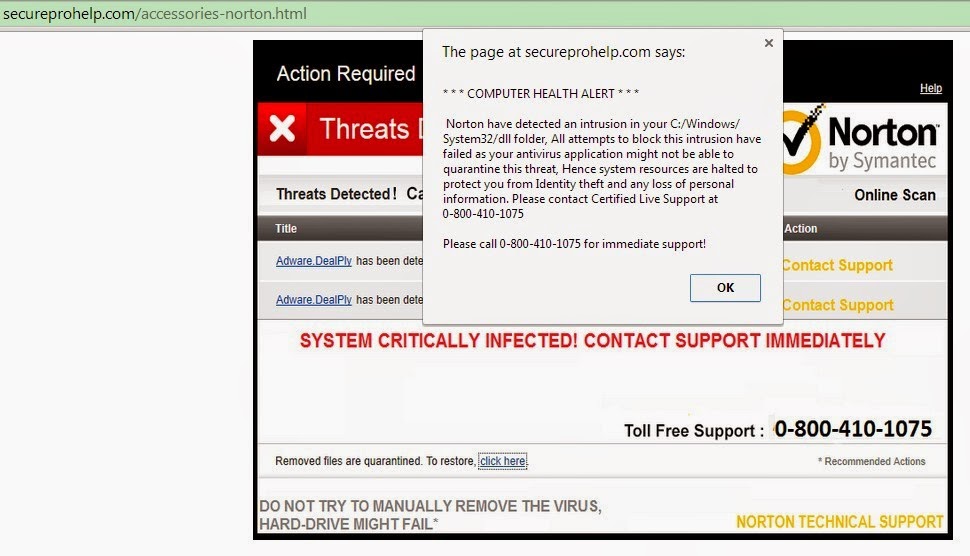
To be clear, Secureprohelp.com is just a means created by cyber crooks for the final purpose of collecting illegal money by scaring computer users with fake security alert to trick them into by calling the given number 1-800-776-712 or 0-800-410-1075 for immediate support.
Please do ignore the fake security alert from Secureprohelp.com or do not attempt to call their hotline 1-800-776-712 or 0-800-410-1075. Mind you, letting them fix your computer is not free. You have to pay certain amount before they do solve the issue.
Furthermore, the call would make you even annoy as they confirm you with not just few but enormous viruses you had. Be warned that it is just one of their strategies so you will pay for whatever amount they asked.
Therefore, when you encounter Secureprohelp.com with an extension, the best action you should take is to get rid of it and its components from the infected computer immediately.
How to protect your PC from being infected with Secureprohelp.com?
- Install reputable real-time antivirus program and scan your computer regularly.
- Be caution while downloading software from free resources.
- Pay attention to what you agree to install.
- Avoid opening spam e-mails or suspected attachments.
- Stay away from intrusive websites.
- Do not click dubious links or pop-ups.
How to remove Secureprohelp.com efficiently and completely?
The following passage will show you how to remove Secureprohelp.com in easy ways. Free to choose the one you prefer.
Method A: Remove Secureprohelp.com Manually
Method B: Remove Secureprohelp.com Automatically
Method A: Remove Secureprohelp.com Manually
Step 1. Stop Secureprohelp.com associated running process in Windows Task Manager.
Press CTRL+ALT+DEL or CTRL+SHIFT+ESC or Press the Start button, type "Run" to select the option, type "taskmgr" and press OK > end its associated running process.

Click Start button> Control Panel > Uninstall a program > find its associated program and right click on it and then click Uninstall to uninstall the program.

Internet Explorer:
1) Open Internet Explorer, click the Gear icon or Tools > Internet options.
2) Go to the Advanced tab, click the Reset button > Reset Internet Explorer settings > Delete personal settings > click on Reset option.
3) Click Close and OK to save the changes.
Mozilla Firefox:
1) Open Mozilla Firefox, go to the Help section > Troubleshooting Information.
2) Select Reset Firefox and click Finish.
Google Chrome:
1) Click the Chrome menu button, select Tools > Extensions, find unknown extension and remove them by clicking Recycle bin.
2) Click Settings > Show Advanced settings > Reset browser settings and click Reset.
Step 4. Restart your computer to take effect.
Method B: Remove Secureprohelp.com Automatically
Step 1. Install SpyHunter.
1) Download SpyHunter-Installer.exe here, or or click the below button to download the file on your computer.
2) Click Run to install SpyHunter and finish the installation step by step.
1) Download SpyHunter-Installer.exe here, or or click the below button to download the file on your computer.
2) Click Run to install SpyHunter and finish the installation step by step.



Friendly Reminded:
Using reliable anti-malicious software is the most efficient way to remove Secureprohelp.com pop-up ads. You can download SpyHunter here and it will help you to solve all the problems efficiently and permanently.
Step 3. Clean Out the Trash
If you want to clean out the trash produced by Secureprohelp.com or uninstall programs, manage your startup items and optimize your computer performance, it is recommended to apply RegCure Pro to help you. Here shows how it works.
1) Freely download RegCure Pro here, or click the below button to download the file.
2) Double click on its application and click the Yes button to install the program step by step.

3) After the installation is complete, open the program and scan your system for unnecessary files and invalid registry entries. That will take some time for the first scanning. Please wait while the program scans your system for performance problems.

4) When the System Scan is done, click Fix All button to correct all the security risks and potential causes of your computer slow performance.

RegCure Pro is an advanced software that can help you with uninstalling programs, managing your startup items and optimizing your computer performance. Just download and install RegCure Pro here, and it will do its best to help you speed up your computer performance.


No comments:
Post a Comment