If you have the same issue, please refer guide below to remove Pcfixing3.info efficiently.
What is Pcfixing3.info?
Pcfixing3.info is deemed as a bogus website mainly caused by some kind of unwanted browser add-on even malicious one that has already installed on your computer without any permission.
Once loaded, it has the ability to take over control your web browser and mislead you to its domain with fake Windows Firewall warning saying “Your Computer may be infected with a Virus” to trick you into asking help by calling the given number 1(888) 510-6499, which stands as their paid support service.
Pcfixing3.info is compatible with all common seen web browsers like Internet Explorer, Google Chrome and Mozilla Firefox. When you launch your web browser or try to open a new tab, instead of showing the target web page, you are blocked by the suspected Pcfixing3.info website with a long extension.
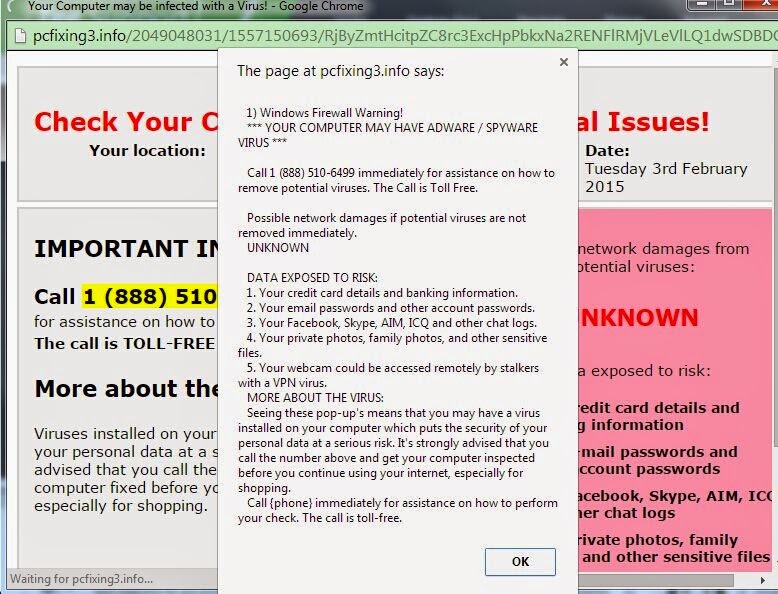
The page at Pcfixing3.info will pop up a window saying:
“Windows Firewall Warning!
***YOUR COMPUTER MAY HAVE ADWARE/ SPYWARE
VIRUS****
Call 1(888) 510-6499 immediately for assistance on how to remove potential viruses. The Call is Toll Free.
Possible network damages if potential viruses are not removed immediately.”
Please do ignore the security alert from Pcfixing3.info or do not attempt to call their hotline 1(888) 510-6499 for assistance. Mind you, that letting them fix your computer is not free. You have to pay certain amount before they do solve the issue.
Moreover, this call would make you even bother as they confirm you with not just few but enormous viruses you had. Be warned that it is just one of their strategies so you will pay for whatever amount they asked.
To be clear, calling the given number and paying the charges is not the key to stop Pcfixing3.info from promoting out. All you need to do is to remove malicious browser add-on and files where all issues were coming from.
How to prevent your PC from being infected with Pcfixing3.info or other malware?
- Install reputable real-time antivirus program and scan your computer regularly.
- Be caution while downloading software from free resources.
- Pay attention to what you agree to install.
- Avoid opening spam e-mails or suspected attachments.
- Stay away from intrusive websites.
- Do not click dubious links or pop-ups.
How to remove Pcfixing3.info and its pop-up ads efficiently and completely?
The following passage will show you how to remove Pcfixing3.info in some easy ways. Free to choose the one you prefer.
Solution A: Remove Pcfixing3.info Manually
Step 1. Stop Pcfixing3.info associated running process in Windows Task Manager.
Press CTRL+ALT+DEL to open Windows Task Manager > find its associated running process > End Process.

Click Start > Control Panel > Uninstall a program. Find its associated program and uninstall it.

Internet Explorer:
Open Internet Explorer, click the Gear icon or Tools > Internet options. Here, go to the Advanced tab and click the Reset button. Go to the Reset Internet Explorer settings > Delete personal settings and click on Reset option. Finally, click Close and OK to save the changes.
Mozilla Firefox:
Open Mozilla Firefox, go to the Help section > Troubleshooting Information. Here, select Reset Firefox and click Finish.
Google Chrome:
Click the Chrome menu button, select Tools > Extensions, find unknown extension and remove them by clicking Recycle bin. Now click Settings > Show Advanced settings > Reset browser settings and click Reset.
Step 4. Restart your computer to take effect.
Solution B: Remove Pcfixing3.info Automatically
Step 1. Remove Pcfixing3.info Adware with SpyHunter.
What can SpyHunter do for you?
1) Download SpyHunter here freely, or click the below button to download the file.
2) Double click on its file and then click the Run button to enter the installation procedure.
What can SpyHunter do for you?
- Give your PC intuitive real-time protection.
- Detect, remove and block spyware, rootkits, adware, keyloggers, cookies, trojans, worms and other types of malware.
- Allow you to restore backed up objects.
Here shows how SpyHunter works.
1) Download SpyHunter here freely, or click the below button to download the file.
2) Double click on its file and then click the Run button to enter the installation procedure.




Friendly Reminded:
Using reliable anti-malicious software is the most efficient way for the victims who have a little knowledge about computer or are afraid of using manual removals to remove Pcfixing3.info. You can click here to download SpyHunter freely.
Step 2. Clean Out the Trash with RegCure Pro
What can RegCure Pro do for you?
- Fix system errors
- Remove malware
- Improve startup
- Defrag memory
- Clean up your PC
Here shows how RegCure Pro works.
2) Double click on its application and click the Yes button to install the program step by step.

3) After the installation is complete, open the program and scan your system for unnecessary files and invalid registry entries. That will take some time for the first scanning. Please wait while the program scans your system for performance problems.

4) When the System Scan is done, click Fix All button to correct all the security risks and potential causes of your computer slow performance.

Pcfixing3.info can produce a lot of trash in your PC. Just download and install RegCure Pro here, and it will do its best to help you speed up your PC's performance.


No comments:
Post a Comment