What is getsystem.info?
Getsystem.info is a malicious web page created
by cyber criminals with the main purpose of cheating money from victims and
stealing their important information. It often comes alongside with some type
of potentially unwanted programs or malicious software that has already
installed on the target computer unexpectedly.
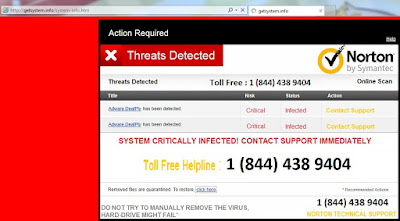
Getsystem.info is capable of changing
settings of common used web browser, such as Internet Explorer, Google Chrome and
Mozilla Firefox, and generating internet traffic for its malicious website. After
that, every time you launch your web browser or try to open a new tab, you are
always misled to the pesky getsystem.info website which delivers fake alert
stating that "SYSTEM CRITICALLY INFECTED" to trick you into calling the so-call "NORTON TECHNICAL SUPPORT" at (844) 438 9404 for help.
Mind you again, getsystem.info is just a
scam website used by cyber criminals to promote fake alerts. Also, it has
nothing to do with Norton. Please do ignore what it says and do not attempt to
contact the offered number (844) 438 9404, which stands as their paid support
services. That is to say, you have to pay certain amount before they do solve
the issue. What you need to be most concerned about is the cyber criminals may
use offering remote assistance as an excuse to get access to your computer so
that they can do whatever they want on your computer like stealing your
important and sensitive information stored on the computer.
In brief, getsystem.info not only cheats
you money but also puts your privacy at high risk. To bring back your normal
computer and to prevent your computer against any threats, it is advisable to remove
getsystem.info as soon as you possible.
How to prevent your PC from being infected with getsystem.info or other malware?
- Install reputable real-time antivirus program and scan your computer regularly.
- Be caution while downloading software from free resources.
- Pay attention to what you agree to install.
- Avoid opening spam e-mails or suspected attachments.
- Stay away from intrusive websites.
- Do not click dubious links or pop-ups.
How to remove getsystem.info efficiently and thoroughly?
The following passage will show you how to remove getsystem.info in some easy ways. Free to choose the one you prefer.
Solution A: Manual Removal
Step 1. Stop getsystem.info associated running process in Windows Task Manager.
Press CTRL+ALT+DEL to open Windows Task Manager > find suspicious running process > End Process.

Click Start > Control Panel > Uninstall a program. Find suspicious program and uninstall it.
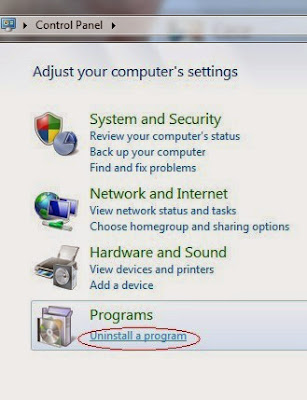
Internet Explorer:
Open Internet Explorer, click the Gear icon > "Internet options". Here, go to the Advanced tab and click the "Reset" button. Go to the Reset Internet Explorer settings > check "Delete personal settings" and click on Reset option. Finally, click "Close" and "OK" to save the changes.
Mozilla Firefox:
Open Mozilla Firefox, go to the "Help" section > "Troubleshooting Information". Here, select "Reset Firefox" and click "Finish".
Google Chrome:
Click the Chrome menu button, select "Tools" > "Extensions", find unknown extension and remove them by clicking Recycle bin. Now click "Settings" > "Show Advanced settings" > "Reset browser settings" and click "Reset".
Step 4. Restart your computer to take effect.
Solution B: Automatic Removal
Step 1. Remove getsystem.info with SpyHunter.
What can SpyHunter do for you?
1) Download SpyHunter here freely, or click the below button to download the file.
2) Double click on its file and then click the "Run" button to enter the installation procedure.
What can SpyHunter do for you?
- Give your PC intuitive real-time protection.
- Detect, remove and block spyware, rootkits, adware, keyloggers, cookies, trojans, worms and other types of malware.
- Allow you to restore backed up objects.
Here shows how SpyHunter works.
1) Download SpyHunter here freely, or click the below button to download the file.
2) Double click on its file and then click the "Run" button to enter the installation procedure.




Using reliable anti-malicious software is the most efficient way for the victims who have a little knowledge about computer or are afraid of using manual removals to remove getsystem.info. You can click here to download SpyHunter freely.
Step 2. Clean out the trash with RegCure Pro
What can RegCure Pro do for you?
- Fix system errors
- Remove malware
- Improve startup
- Defrag memory
- Clean up your PC
Here shows how RegCure Pro works.
2) Double click on its application and click the "Yes" button to install the program step by step.

3) After the installation is complete, open the program and scan your system for unnecessary files and invalid registry entries. That will take some time for the first scanning. Please wait while the program scans your system for performance problems.

4) When the System Scan is done, click "Fix All" button to correct all the security risks and potential causes of your computer slow performance.

Getsystem.info can produce a lot of trash in your PC. Just download and install RegCure Pro here, and it will do its best to help you speed up your PC's performance.
Below is a Recommended Video for you




No comments:
Post a Comment