What is microsoft-securitysupport.com?
Microsoft-securitysupport.com is recognized as a scam website designed by cyber criminals with the final purpose of cheating victims for money. Once getting into the target computer, it may change the settings of your most used web browser and mislead you to its malicious web page where delivers fake system alert stating that "You may have been infected with Spyware" to trick you into calling the so-call helpline at +1-844-952-7284 for help.
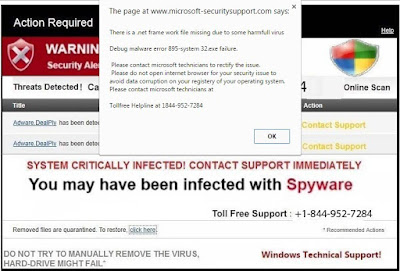
Please do ignore the fake alert from microsoft-securitysupport.com or do not attempt to call the given number +1-844-952-7284, which stands as their paid support services. You have to pay certain amount before they do solve the issue. And worst of all, the cyber criminals may use offering remote assistance as an excuse to get access to your computer. While being controlled, they can do whatever they want on your computer like stealing your important and sensitive information stored on the computer.
In short, microsoft-securitysupport.com not only cheats you money but also puts your privacy at high risk. If you notice that your homepage is set to its website address without asking for any permission, you are advised to remove microsoft-securitysupport.com from the infected computer as quickly as you can.
How to prevent your PC from being infected with microsoft-securitysupport.com or other malware?
- Install reputable real-time antivirus program and scan your computer regularly.
- Be caution while downloading software from free resources.
- Pay attention to what you agree to install.
- Avoid opening spam e-mails or suspected attachments.
- Stay away from intrusive websites.
- Do not click dubious links or pop-ups.
How to remove microsoft-securitysupport.com and its pop-up ads efficiently and completely?
The following passage will show you how to remove microsoft-securitysupport.com in some easy ways. Free to choose the one you prefer.
Solution A: Remove Microsoft-securitysupport.com Manually
Step 1. Stop microsoft-securitysupport.com associated running process in Windows Task Manager.
Press CTRL+ALT+DEL to open Windows Task Manager > find suspicious running process > End Process.

Click Start > Control Panel > Uninstall a program. Find suspicious program and uninstall it.

Internet Explorer:
Open Internet Explorer, click the Gear icon or Tools > Internet options. Here, go to the Advanced tab and click the Reset button. Go to the Reset Internet Explorer settings > Delete personal settings and click on Reset option. Finally, click Close and OK to save the changes.
Mozilla Firefox:
Open Mozilla Firefox, go to the Help section > Troubleshooting Information. Here, select Reset Firefox and click Finish.
Google Chrome:
Click the Chrome menu button, select Tools > Extensions, find unknown extension and remove them by clicking Recycle bin. Now click Settings > Show Advanced settings > Reset browser settings and click Reset.
Step 4. Restart your computer to take effect.
Solution B: Remove Microsoft-securitysupport.com Automatically
Step 1. Remove microsoft-securitysupport.com with SpyHunter.
What can SpyHunter do for you?
1) Download SpyHunter here freely, or click the below button to download the file.
2) Double click on its file and then click the Run button to enter the installation procedure.
What can SpyHunter do for you?
- Give your PC intuitive real-time protection.
- Detect, remove and block spyware, rootkits, adware, keyloggers, cookies, trojans, worms and other types of malware.
- Allow you to restore backed up objects.
Here shows how SpyHunter works.
1) Download SpyHunter here freely, or click the below button to download the file.
2) Double click on its file and then click the Run button to enter the installation procedure.




Friendly Reminded:
Using reliable anti-malicious software is the most efficient way for the victims who have a little knowledge about computer or are afraid of using manual removals to remove microsoft-securitysupport.com. You can click here to download SpyHunter freely.
Step 2. Clean out the trash with RegCure Pro
What can RegCure Pro do for you?
- Fix system errors
- Remove malware
- Improve startup
- Defrag memory
- Clean up your PC
Here shows how RegCure Pro works.
2) Double click on its application and click the Yes button to install the program step by step.

3) After the installation is complete, open the program and scan your system for unnecessary files and invalid registry entries. That will take some time for the first scanning. Please wait while the program scans your system for performance problems.

4) When the System Scan is done, click Fix All button to correct all the security risks and potential causes of your computer slow performance.

microsoft-securitysupport.com can produce a lot of trash in your PC. Just download and install RegCure Pro here, and it will do its best to help you speed up your PC's performance.



No comments:
Post a Comment