What is Responsecomputersupport.com?
Responsecomputersupport.com is a malicious web page that displays fake alerts in order to frighten victims which makes them think that the system is at risk. As a matter of fact, responsecomputersupport.com is just a scam website created by cyber criminals to trick the victims by giving false information about security threats of Windows operating system.
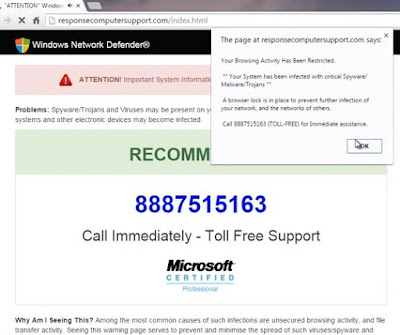
Responsecomputersupport.com can be added onto all popular web browsers like Internet Explorer, Google Chrome and Mozilla Firefox. Browser with this scam website affected will automatically open the suspicious responsecomputersupport.com website every time you launch the browser.
The page at responsecomputersupport.com says:
"Your Browsing Activity Has Been Restricted.
**Your System has been infected with critical Spyware/
Malware/Trojan**
A browser lock is in place to prevent further infection of
your network, and the networks of others.
Call 8887515163 (TOLL-FREE) for Immediate assistance."
Take note that responsecomputersupport.com has nothing to do with Microsoft Cooperation. Please do ignore its security alerts or do not attempt to call the provided phone number. Otherwise, you may not only lose a sum of money but also put your privacy at high risk. Therefore, it is advisable to remove responsecomputersupport.com and its components from the infected computer immediately.
The following passage will show you how to remove responsecomputersupport.com in TWO different ways. Free to choose the one you prefer.
Option A: Manual Removal Guide
Step 1: Stop responsecomputersupport.com associated running process in Windows Task Manager
Press CTRL+ALT+DEL to open Windows Task Manager > find its associated running process > End Process.

Click Start > Control Panel > Uninstall a program. Find suspicious program and uninstall it.

Step 3: Reset your browsers to clear your internet history records, internet temp files and cookies
Internet Explorer:
- Open Internet Explorer, click on the gear icon, choose "Internet options", go to General tab, enter your favorite website address, click "Apply".
- On General tab, click "Delete..." button going to the "Delete Browsing History" window, click "Delete".
- Click "OK" to close the Internet Options window.
- Click "Start", find "Internet Explorer" and then right click on it, choose "properties".
- On the pop-up window, go to Shortcut tab, delete the extension after “.exe” in Target, click "OK".
- Open Google Chrome, click on the icon menu (top right), select "Settings".
- Go to On startup option, click "Set pages", delete the unwanted website address and then "OK".
- Go to Appearence option, check "Show Home button", and then click "Change".
- On the pop-up window, delete the unwanted website address in Open this page option, click "OK", and then uncheck "Show Home button".
- Go to History tab, click "Clear browsing date…" button. On the confirm window, click "Clear browsing date", and then close Chrome.
- Click "Start", find "Google Chrome", right click on it, select "properties".
- On the pop-up window, go to Shorcut tab, delete the extension after “.exe” in Target, click "OK".
- Open Mozilla Firefox, click on the icon menu (top right) and select "Options".
- Go to General tab, click "Restore Default", and then click "OK".
- Here select "History", click the "Clear Recent History…" button. On the pop-up window, click "Clear Now".
- Click "Start", find "Mozilla Firefox", right click on it, select "properties". On the pop-up window, go to Shorcut tab, delete the extension after “.exe” in Target, click "OK".
Option B: Automatic Removal Guide
Step 1: Remove responsecomputersupport.com with SpyHunter
What can SpyHunter do for you?
2) Double click on its file and then click the "Run" button to enter the installation procedure.
What can SpyHunter do for you?
- Give your PC intuitive real-time protection.
- Detect, remove and block spyware, rootkits, adware, keyloggers, cookies, trojans, worms and other types of malware.
- Allow you to restore backed up objects.
2) Double click on its file and then click the "Run" button to enter the installation procedure.




Note: SpyHunter's free version is only for malware detection. To remove the malware threats from your PC, you will need to purchase SpyHunter's malware removal tool.
What can RegCure Pro do for you?
- Fix system errors
- Remove malware
- Improve startup
- Defrag memory
- Clean up your PC
2) Double click on its application and click the "Yes" button to install the program step by step.

3) After the installation is complete, open the program and scan your system for unnecessary files and invalid registry entries. That will take some time for the first scanning. Please wait while the program scans your system for performance problems.

4) When the System Scan is done, click "Fix All" button to correct all the security risks and potential causes of your computer slow performance.

Recommended Video Removal Guide
Download SpyHunter to prevent or remove any malicious threats now!
Download RegCure Pro to optimize your PC now!



No comments:
Post a Comment