See how dangerous "<random character>.xtbl" is
Victim: My computer has been infected by
virus. Most of my files being encrypted to .xtbl file format. This only affect
files stored in my local drive-C: & E:, while files & folders in my
desktop remain unharmed.
Know more about "<random character>.xtbl"
"<random character>.xtbl"
file format appears only because your PC is attacked by some kind of ransomware
that is designed by cyber criminals to cheat victims' money by encrypting their
files stored on the PC.
Once the "<random
character>.xtbl" ransomware gets installed on your PC, it stores itself in the Temp
folder as a random named executable. In the meantime, it creates a hidden
random named job in Task Scheduler so as to launch executable every time you start
up the machine. Thus it can fully scan your PC and encrypts important personal
files so that you can
no longer open them.
Besides, the ransomware will rename your normal files to the .xtbl format. If you attempt to open the encrypted file, a garbled text will
pop up and inform you that your files are encrypted. Here is the message sent by "<random
character>.xtbl":
"All the important files on your
computer were encrypted.
To decrypt the files you should send the
following code:
0FA1C 3DC72226AF540AC |0
to e-mail address decode0098@gmail.com or
decode00987@gmail.com .
Then you will receive all necessary
instructions.
All the attempts of decryption by yourself
will result only in irrevocable loss of your data."
In a word, timely removal or prevention of the "<random character>.xtbl" ransomware is the best way to guarantee your property safety and that your PC may not engage to further attacks.
2 solutions for "<random character>.xtbl" removal
Solution A: Remove "<random character>.xtbl" Manually
Before applying this manual removal guide, please backup your system files. Unless you know what you are doing, do not modify anything in the Registry Editor other than what is instructed here. One mistake would delete the important system file. Please be careful.
Press CTRL+ALT+DEL or CTRL+SHIFT+ESC or press the Start button, type "Run" to select the option,then type "taskmgr" and press OK > find
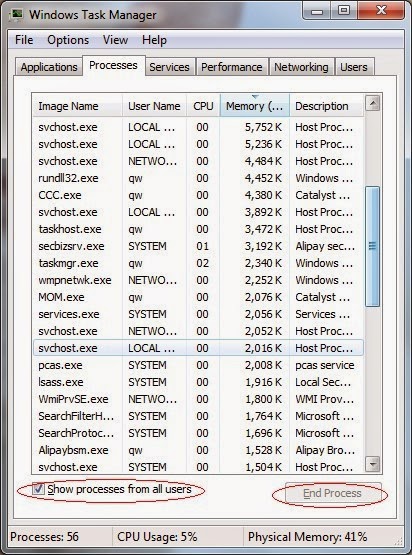
Click Start > Control Panel > Uninstall a program. Find
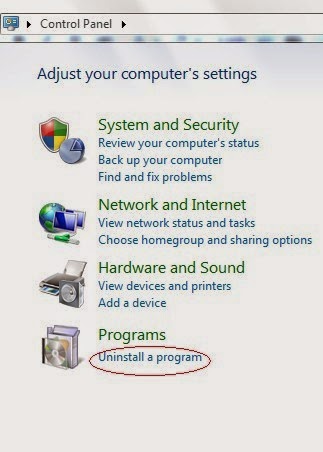
%UserProfile%\Programs\AppData\[Random Charateristc].exe
%UserProfile%\Programs\Temp\[Random Charateristc].dll
%UserProfile%\Programs\AppData\roaming\[Random Charateristc].dll
Step 4. Delete its associated registry entries
Hit Win+R keys and then type regedit in Run box and click on OK to open Registry Editor

When the Registry Editor shows, find out and delete the below files

HKEY_LOCAL_MACHINE\Software\Microsoft\Windows\CurrentVersion\Run""= "%AppData%\.exe"
HKEY_CURRENT_USER\Software\Microsoft\Windows\CurrentVersion\Policies\Associations "LowRiskFileTypes"="random;"
Step 5. Reset your browsers
Internet Explorer:
1) Open Internet Explorer, click the gear icon > Internet options.
2) Go to the Advanced tab, click the Reset button > Reset Internet Explorer settings > Delete personal settings > click on Reset option.
3) Click Close and OK to save the changes.
Mozilla Firefox:
1) Open Mozilla Firefox, go to the Help section > Troubleshooting Information.
2) Select Reset Firefox and click Finish.
Google Chrome:
1) Click the Chrome menu button, select Tools > Extensions, find unknown extension and remove them by clicking Recycle bin.
2) Click Settings > Show Advanced settings > Reset browser settings and click Reset.
Step 6. Restart your computer to take effect
- Want a quicker way to solve it?
- Download the Recommended Security Tool.
Solution B: Remove "<random character>.xtbl" Automatically
Step 1. Remove "<random character>.xtbl" with SpyHunter
SpyHunter is a powerful, real-time
anti-spyware application that designed to assist the average computer user in
protecting their PC from malicious threats like worms, Trojans, rootkits,
rogues, spyware,etc.




Note: SpyHunter's free version is only for malware detection. To remove the malware threats on your PC, you will need to purchase SpyHunter's
malware removal tool.
Step 2. Optimize your PC using RegCure Pro
RegCure Pro is an advanced optimizer which
is able to solve your computer system problems, remove your privacy items
produced by online searches, delete junk files, uninstall malware and fix
performance problems.
(Please be at ease for RegCure Pro, since it will never bundle with any programs and it can get along with existing security programs without any conflicts.)

3) After the installation is complete, open the program and scan your system for unnecessary files and invalid registry entries. That will take some time for the first scanning. Please wait while the program scans your system for performance problems.

4) When the System Scan is done, click "Fix All" button to correct all the security risks and potential causes of your computer slow performance.

In Conclusion:
The longer "<random character>.xtbl" stays on your PC, the more troubles it will cause. There is no better way than to prevent or remove "<random character>.xtbl" immediately to guarantee that your PC may not engage to endless pop-up ads and other unwanted programs.
Download SpyHunter to prevent or remove "<random character>.xtbl" now.
Download RegCure Pro to fix slow PC performance easily.

No comments:
Post a Comment