What is TubeBar?
TubeBar is a free toolbar that claims to supply you with everything you need to make your web experience easier. However, in fact it is potentially unwanted for it automatically becomes available on your browser without asking for any permission.
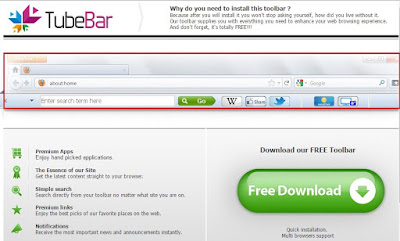
TubeBar toolbar is compatible with common web browsers like Google Chrome, Internet Explorer, Mozilla Firefox and Safari. Generally speaking, this nasty toolbar can be downloaded from its official website, but it often sneaks into users' PC via other free programs downloaded from third parties. Once installed, the TubeBar toolbar will appears on each web page that you visit whether you want it or not.
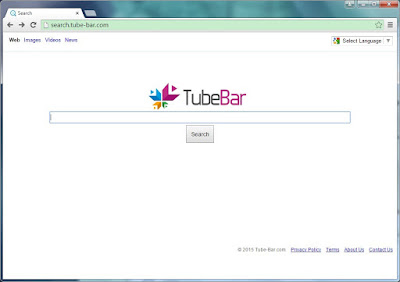
After that, your browser default homepage may be changed to hxxp://search.tube-bar.com/ without consent. Also, unreliable search results will be provided. Moreover, your browser will be flooded with numerous pop-up ads against will. Apart from giving you many annoyances, those pop-up ads may entice you to click on and result in other infections.
All above, timely removal of TubeBar toolbar is the best way to guarantee that your system may not engage to further troubles.
How to remove TubeBar Toolbar easily and completely?
Method A: Remove TubeBar Toolbar Manually
Step 1. Uninstall TubeBar Toolbar in Control Panel.
Click Start button> Control Panel > Uninstall a program > find suspicious program and right click on it and then click Uninstall to uninstall the program.

Step 2. Remove TubeBar Toolbar extension or add-ons from your browsers
Internet Explorer:
1) Start Internet Explorer and choose "Tools" >"Manage add-ons".
2) Choose "Toolbars and Extensions", then find and remove related programs.
3) Restart browser to complete the whole process.
Google Chrome:
1) Open Google Chrome, click on the "Customize and control Google Chrome" icon in top right corner.
2) Select "Settings" > "Extensions", then find and delete add-ons.
3) Restart the browser to complete the whole process.
Mozilla Firefox:
1) Start Firefox and choose "Tools" > "Add-ons"> "Extensions".
2) Search for related items and remove them.
3) Restart Firefox to complete the process.
Step 3. Delete all the infection associated files
1) Open Control Panel in Start menu and search for Folder Options. When you're in Folder Options window, please click on its View tab, tick "Show hidden files and folders" and non-tick "Hide protected operating system files (Recommended)" and then press "OK".

2) All the infection associated files listed below need to be removed:
%CommonAppData%\<random>.exe
C:\Windows\Temp\<random>.exe
%temp%\<random>.exe
C:\Program Files\<random>
Step 4. Remove all the infection registry entries
Hit Win+R keys, type "regedit" in Run box, and then click "OK" to open Registry Editor

Delete them all:
HKEY_LOCAL_MACHINESOFTWAREsupWPM
HKEY_LOCAL_MACHINESYSTEMCurrentControlSetServicesWpm
HKEY_CURRENT_USERSoftwareMicrosoftInternet
ExplorerMain “Default_Page_URL”
HKEY_LOCAL_Machine\Software\Classes\[adware
name]
HKEY_CURRENT_USER\Software\Microsoft\Windows\CurrentVersion\Uninstall\[adware
name]
Step 5. Restart your computer to take effect.
- Want a quicker way to solve it?
- Download the Recommended Security Tool.
Method B: Remove TubeBar Toolbar Automatically
Step 1. Remove TubeBar Toolbar with SpyHunter
SpyHunter is a powerful, real-time
anti-spyware application that designed to assist the average computer user in
protecting their PC from malicious threats like worms, Trojans, rootkits,
rogues, spyware,etc.

3) When the installation is complete, click the "Finish" button.



Step 2. Optimize your PC using RegCure Pro
RegCure Pro is an advanced optimizer which
is able to solve your computer system problems, remove your privacy items
produced by online searches, delete junk files, uninstall malware and fix
performance problems.
(Please be at ease for RegCure Pro, since it will never bundle with any programs and it can get along with existing security programs without any conflicts.)


4) When the System Scan is done, click "Fix All" button to correct all the security risks and potential causes of your computer slow performance.

In Conclusion:
The longer TubeBar Toolbar stays on your PC, the more troubles it will cause. There is no better way than to prevent or remove TubeBar Toolbar immediately to guarantee that your PC may not engage to endless pop-up ads and other unwanted programs.
Download SpyHunter to remove TubeBar Toolbar quickly.
Download RegCure Pro to fix slow PC performance easily.
Note: The free version of SpyHunter/ RegCure Pro is only for detection. To remove the malicious threats/ junk files on your PC, you will need to purchase the removal tool.



No comments:
Post a Comment