See how nasty 855-977-7855 pop-up is
Victim: "I was heading to a website I use regularly and I got a loud beeping sound and a pop up page saying YOUR COMPUTER IS INFECTED WITH A VIRUS. I've cut/paste details below. Does anyone know if this is legit? Never saw anything like it before. I have MS Security Essentials but I haven't run a full scan in a long time.
IMPORTANT INFORMATION:
Call 855-977-7855 FREE Immediately
for assistance on how to secure your computer…"
Mind you, the pop up page saying "YOUR COMPUTER IS INFECTED WITH A VIRUS" is merely a scam, and 855-977-7855 is not a genuine Microsoft phone number. Don't fall for the trick or call 855-977-7855 for tech support.
Learn more about 855-977-7855 pop-up
Technically speaking, 855-977-7855 pop-up is a malicious that attempts to promote fake tech support. Normally, it is mainly caused by an adware or a potentially unwanted program currently corrupting your whole system. After its infection, 855-977-7855 pop-up keeps popping up as long as you launch the browser or open a new tab.
You may notice that the web page tries to convince you that "YOUR COMPUTER IS INFECTED WITH A VIRUS" and you need to contact tech support at 855-977-7855 to fix the issue. Indeed, seeing this 855-977-7855 pop-up means that your system is at risk, but the real threat in your system is the scam pop-up itself.
Please keep in mind that the 855-977-7855 pop-up is just a means, which is often used by scammers to cheat money from innocent victims. Therefore, what you should do when seeing the 855-977-7855 pop-up is to close it immediately and take measures to remove it as soon as possible.
Completely remove 855-977-7855 pop-up - You can make it!
Step 1: Remove 855-977-7855 pop-up from PC
- Method A: Manual Removal Guide
- Method B: Automatically Remove 855-977-7855 pop-up with SpyHunter
Recommended Video Removal Guide
Step 1: Remove 855-977-7855 pop-up from PC
- Method A: Manual Removal Guide
1. Close 855-977-7855 pop-up pop-up via Task Manager
Press CTRL+ALT+DEL to open Windows Task Manager > locate its associated running process (e.g. chrome.exe, iexplore,exe) > End Process.

Internet Explorer:
1) Open Internet Explorer, click on the gear icon, choose "Internet options", go to General tab, enter your favorite website address, and click "Apply".
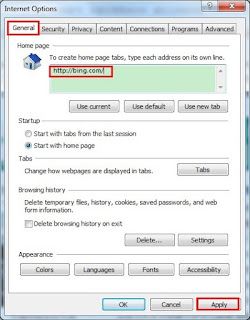
3) Click "Start", find "Internet Explorer" and then right click on it, choose "properties". On the pop-up window, go to Shortcut tab, delete the extension after ".exe" in Target, and click "OK".
Google Chrome:
1) Open Google Chrome, click on the icon menu (top right), select "Settings", and then go to On startup option, click "Set pages", delete the unwanted website address and then "OK".
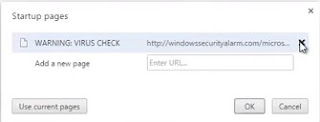
3) Go to History tab, click "Clear browsing date…" button. On the confirm window, click "Clear browsing date", and then close Chrome.
4) Click "Start", find "Google Chrome", right click on it, and select "properties". On the pop-up window, go to Shortcut tab, delete the extension after ".exe" in Target, and click "OK".
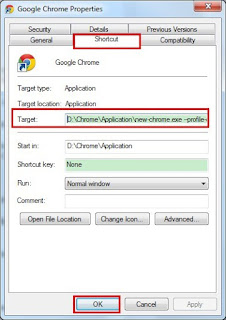
Mozilla Firefox:
1) Open Mozilla Firefox, click on the icon menu (top right) and select "Options". Go to General tab, click "Restore to Default", and then click "OK".
2) Here select "History", click the "Clear Recent History…" button. On the pop-up window, click "Clear Now".
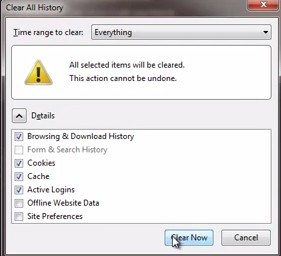
3. Remove all malicious registry entries
Hit Win+R keys and then type "regedit" in Run box to search
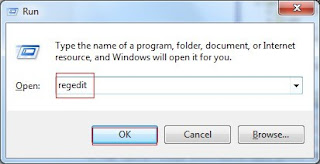
HKEY_CURRENT_USER\software\Microsoft\Internet Explorer\Main\Start Page="http://<random>.com"
HKEY_CURRENT_USER\software\Microsoft\Internet Explorer\Main\Start Page Redirect="http://<random>.com"
HKEY_CURRENT_USER\software\Microsoft\Internet Explorer\SearchScopes\{random name}
HKEY_CURRENT_USER\software\Microsoft\Internet Explorer\SearchUrl\"http://<random>.com"
HKEY_LOCAL_MACHINE\SOFTWARE\Microsoft\Internet Explorer\MAIN\"http://<random>.com"
HKEY_CURRENT_MACHINE\SOFTWARE\Microsoft\Internet Explorer\SearchScopes\{random name}
4. Delete malicious folders
1) Open Control Panel in Start menu and search for Folder Options. When you're in Folder Options window, please click on its View tab, tick Show hidden files and folders and non-tick Hide extensions for known file types and then press OK.

2) When the ProgramDate folder shows, find and delete the malicious folder {random name} in it.
1. Remove 855-977-7855 pop-up with SpyHunter
What can SpyHunter do for you?
1) Click the below button to download the file.
2) Double click on its file and then click the "Run" button to enter the installation procedure.
What can SpyHunter do for you?
- Give your PC intuitive real-time protection.
- Detect, remove and block spyware, rootkits, adware, keyloggers, cookies, trojans, worms and other types of malware.
- Allow you to restore backed up objects.
Here shows how it work, see for your reference.
2) Double click on its file and then click the "Run" button to enter the installation procedure.
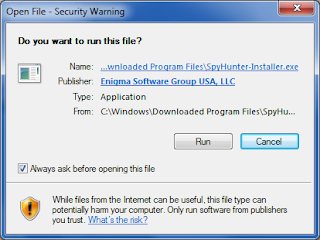

3) Open SpyHunter and click "Scan Computer Now!" to start scan your computer.

4) When the SpyHunter scan is completed, you can see that it detects all the threats in your PC. Then click "Fix Threats" button to make your computer clean.

Step 2: Speed up Your PC with RegCure Pro
What can RegCure Pro do for you?
- Fix system errors
- Remove malware
- Improve startup
- Defrag memory
- Clean up your PC
You can download and use RegCure Pro with confidence for it neither contain any additional items nor conflict with your current used antivirus program. Here shows how it works.
2) Double click on its application and click the "Run" button to install the program step by step.
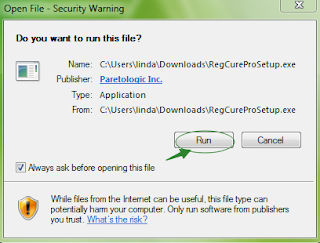
3) After the installation is complete, open the program and scan your system for unnecessary files and invalid registry entries. That will take some time for the first scanning. Please wait while the program scans your system for performance problems.

4) When the System Scan is done, click "Fix All" button to correct all the security risks and potential causes of your computer slow performance.

Recommended Video Removal Guide
To Summarize:
The 855-977-7855 pop-up pop-up is just merely a scam website used by cyber criminals to promote certain program or service, and may steal your personal date. Hope that you can completely remove all the threats by the above removal instruction.
Download RegCure Pro to optimize your PC easily.
Note: The free version of SpyHunter/RegCure Pro is only for malware detection. If SpyHunter/RegCure Pro detects malware on your PC, you will need to purchase its full version to remove the malware threats.



No comments:
Post a Comment