Simple Introduction to Fudx@lycos.com
Fudx@lycos.com, a new variant of decode@india.com, is identified as a crypto ransomware. Designed by cyber criminals, its main purpose is to steal users’ money by putting some fake locks on their computer so that it seems like their computer screens are locked or files are encrypted. If you want to unlock your computer or access to your files, the only way is to pay the ransom.
Technically speaking, fudx@lycos.com can assail any operating system including Windows XP, Vista, Win 7 or Win 8 without any information. Actually, any mistaken online operations can cause the relationship with this malware, such as clicking on spam email attachments, or downloading freeware that bundled with executable codes. Being infected with Trojan can also introduce this ransomware to your computer.
Here is the screenshot of the message sent by fudx@lycos.com:

Once this malware gets installed on your computer, it will store itself in the Temp folder as a random named executable. At the same time, it will create a hidden random named job in Task Scheduler so that this malware launches executable every time you start up your computer. Thus this malware will be able to scan your computer for important personal files and encrypt them so that you can no longer open them. Meanwhile, this malware will rename your normal files that have been encrypted so that you cannot find them easily. If you attempt to open a file with a program, the program may state that it is corrupted or just display garbled text on the screen. The only way to recover these files so that they show the original and correct information is to restore them in some manner or pay the ransom.
Tips for you to protect your PC from getting Fudx@lycos.com or other infections attack:
- Install reputable real-time antivirus program and scan your computer regularly.
- Do not open intrusive links, spam e-mails or suspected attachments.
- Be caution and close the unknown and strange websites timely if you are redirected compulsively.
- Avoid downloading software from unreliable resources.
- Pay attention to what you agree to install.
Efficient Guide on removing Fudx@lycos.com for Good
Solution A: Remove Fudx@lycos.com Manually
Before applying this manual removal guide, please backup your system files. Unless you know what you are doing, do not modify anything in the Registry Editor other than what is instructed here. One mistake would delete the important system file. Please be careful.
Press CTRL+ALT+DEL or CTRL+SHIFT+ESC or press the Start button, type "Run" to select the option,then type "taskmgr" and press OK > find Fudx@lycos.com and click on it > click the End Process button.
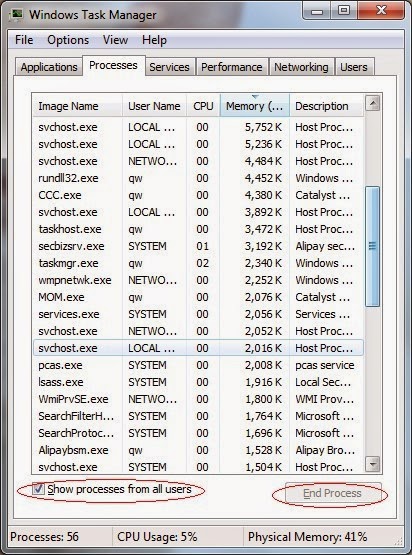
Click Start > Control Panel > Uninstall a program. Find Fudx@lycos.com and then right click on it > click Uninstall to uninstall the program.
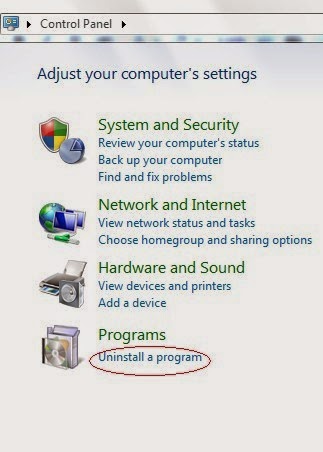
%UserProfile%\Programs\AppData\[Random Charateristc].exe
%UserProfile%\Programs\Temp\[Random Charateristc].dll
%UserProfile%\Programs\AppData\roaming\[Random Charateristc].dll
Step 4. Delete its associated registry entries.
Hit Win+R keys and then type regedit in Run box and click on OK to open Registry Editor.

When the Registry Editor shows, find out and delete the below files.

HKEY_LOCAL_MACHINE\Software\Microsoft\Windows\CurrentVersion\Run""= "%AppData%\.exe"
HKEY_CURRENT_USER\Software\Microsoft\Windows\CurrentVersion\Policies\Associations "LowRiskFileTypes"="random;"
Step 5. Reset your browsers to clear your internet history records, internet temp files and cookies.
Internet Explorer:
Open Internet Explorer, click the Gear icon or Tools > Internet options. Here, go to the Advanced tab and click the Reset button. Go to the Reset Internet Explorer settings > Delete personal settings and click on Reset option. Finally, click Close and OK to save the changes.
Mozilla Firefox:
Open Mozilla Firefox, go to the Help section > Troubleshooting Information. Here, select Reset Firefox and click Finish.
Google Chrome:
Click the Chrome menu button, select Tools > Extensions, find unknown extension and remove them by clicking Recycle bin. Now click Settings > Show Advanced settings > Reset browser settings and click Reset.
Step 6. Restart your computer to take effect.
Solution B: Remove Fudx@lycos.com Automatically with SpyHunter
1) Freely download SpyHunter here, or click the below button to download the file.
2) Double click on the SpyHunter-Installer.exe file, and then click on the Run button to enter setup.
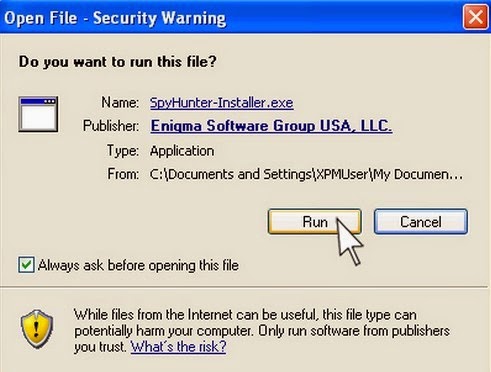
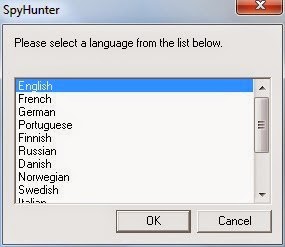
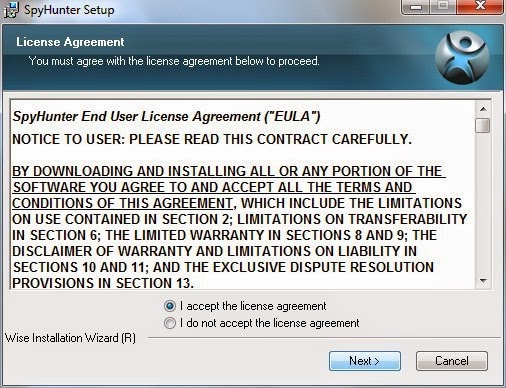
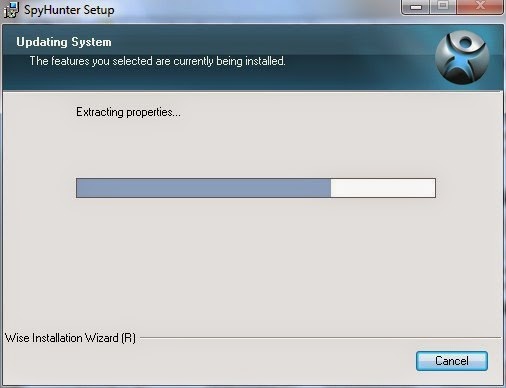

Step 2. Fix all the detected threats with SpyHunter.
1) Open SpyHunter and click Scan Computer Now! to start scan your computer.



Warm Reminded:
SpyHunter's free version is only for malware detection. You will need to purchase it to remove the malware threats. You can click here to download SpyHunter, and it will help you to remove Fudx@lycos.com and other threats for good.
Step 3. Double Check with RegCure Pro
What can RegCure Pro do for you?
- Fix system errors
- Remove malware
- Improve startup
- Defrag memory
- Clean up your PC
1) Freely download RegCure Pro here, or click the below button to download the file.
2) Double click on its application and click the Yes button to install the program step by step.

3) After the installation is complete, open the program and scan your system for unnecessary files and invalid registry entries. That will take some time for the first scanning. Please wait while the program scans your system for performance problems.

4) When the System Scan is done, click Fix All button to correct all the security risks and potential causes of your computer slow performance.

RegCure Pro is an advanced optimizer to fix system errors, remove malware, manage startup items and clean up your computer. Just download and install RegCure Pro here, and it will do its best to improve your computer performance.


No comments:
Post a Comment