Why people rank in low acceptance of Mysystembuddy.com?
Mysystembuddy.com is deemed as a scam website that enables to change settings of your web browser and mislead you to its malicious domain where delivers fake windows firewall warning stating "Your computer has adware / spyware virus" to scare you to calling the given number 1-888-391-2583 for assistance.
Mysystembuddy.com is mainly caused by some kind of unwanted ad-supported applications even malware or viruses that have already sneaked into your computer without obvious notification.
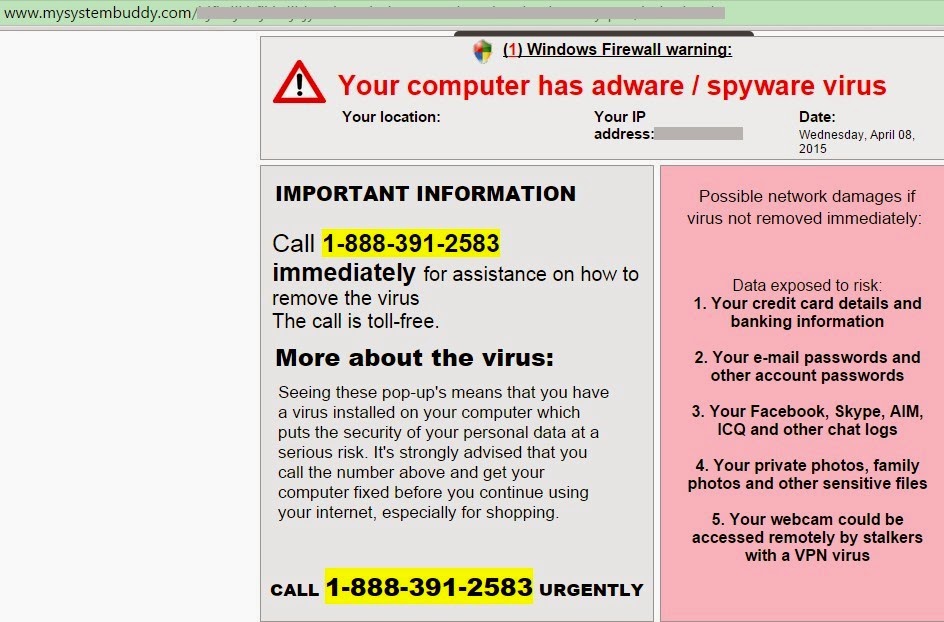
Once this scam website comes into your computer, it can affect your browsing experience by automatically redirecting you to the suspicious mysystembuddy.com website every time you launch your web browser or try to open a new tab within Google Chrome, Internet Explorer or Mozilla Firefox.
Mind you again, the security alerts from mysystembuddy.com is intrusive. Please do ignore what it says or do not attempt to call their hotline, which stands as their paid support services. Furthermore, this call would make you even bother as they confirm you with not just few but enormous viruses you had. Be warned that it is just one of their strategies so you will pay for whatever amount they asked.
All in all, when you encounter such a situation, the best action you should take is to get rid of mysystembuddy.com and its components from the infected computer immediately.
How to protect your PC from being infected with mysystembuddy.com?
- Install reputable real-time antivirus program and scan your computer regularly.
- Be caution while downloading software from free resources.
- Pay attention to what you agree to install.
- Avoid opening spam e-mails or suspected attachments.
- Stay away from intrusive websites.
- Do not click dubious links or pop-ups.
How to remove mysystembuddy.com efficiently and completely?
The following passage will show you how to remove mysystembuddy.com in easy ways. Free to choose the one you prefer.
Method A: Remove Mysystembuddy.com Manually
Method B: Remove Mysystembuddy.com Automatically
Method A: Remove Mysystembuddy.com Manually
Step 1. Stop mysystembuddy.com associated running process in Windows Task Manager.
Press CTRL+ALT+DEL or CTRL+SHIFT+ESC or Press the Start button, type "Run" to select the option, type "taskmgr" and press OK > end its associated running process.

Click Start button> Control Panel > Uninstall a program > find its associated program and right click on it and then click Uninstall to uninstall the program.

Internet Explorer:
1) Open Internet Explorer, click the Gear icon or Tools > Internet options.
2) Go to the Advanced tab, click the Reset button > Reset Internet Explorer settings > Delete personal settings > click on Reset option.
3) Click Close and OK to save the changes.
Mozilla Firefox:
1) Open Mozilla Firefox, go to the Help section > Troubleshooting Information.
2) Select Reset Firefox and click Finish.
Google Chrome:
1) Click the Chrome menu button, select Tools > Extensions, find unknown extension and remove them by clicking Recycle bin.
2) Click Settings > Show Advanced settings > Reset browser settings and click Reset.
Step 4. Restart your computer to take effect.
>> Download useful removal tool to remove mysystembuddy.com <<
Method B: Remove Mysystembuddy.com Automatically
Step 1. Remove mysystembuddy.com with SpyHunter.
Using reliable anti-malicious software like SpyHunter is the most efficient way to remove mysystembuddy.com pop-up ads. Here shows how it works.
1) Download SpyHunter-Installer.exe here, or or click the below button to download the file on your computer.
2) Click Run to install SpyHunter and finish the installation step by step.



RegCure Pro is an advanced software that can help you with uninstalling programs, managing your startup items and optimizing your computer performance. Here shows how it works.
1) Freely download RegCure Pro here, or click the below button to download the file.
2) Double click on its application and click the Yes button to install the program step by step.

3) After the installation is complete, open the program and scan your system for unnecessary files and invalid registry entries. That will take some time for the first scanning. Please wait while the program scans your system for performance problems.

4) When the System Scan is done, click Fix All button to correct all the security risks and potential causes of your computer slow performance.



No comments:
Post a Comment