What is LetsSearch.com?
LetsSearch.com is considered as a nasty browser hijacker for it often invades into users' PC via third party software and enables to hijack users' web browser without permission. It best fits common web browsers, such as Internet Explorer, Google Chrome and Mozilla Firefox.

Once your web browser is occupied by this hijacker, it can do modifications on the browser that causes pop-up ads, redirects, homepage hijacking, and other unsolicited actions. Under such circumstances, your original homepage will be automatically changed to http://letssearch.com/.
If you try to search something via it, you will be redirected to the secondary resources provided by ask.com. Additionally, it is often used by adware developers and sponsors to generate revenue by delivering unwanted ads. Therefore, if you really want to have your former home page back and to surf the internet efficiently and safely, you need to get rid of LetsSearch.com no delay.
How to get rid of LetsSearch.com in easy steps?
Option A: Manual Removal Guide
Option B: Automatic Removal Guide
Option B: Automatic Removal Guide
Free to choose the one you prefer.
Option A: Manual Removal Guide
1. Reset your browser homepage and clear your internet history records, internet temp files and cookies
Internet Explorer:
1) Open Internet Explorer, click on the gear icon, choose "Internet options", go to General tab, enter your favorite website address, click "Apply".

3) Click "Start", find "Internet Explorer" and then right click on it, choose "properties". On the pop-up window, go to Shortcut tab, delete the extension after ".exe" in Target, click "OK".
Google Chrome:
1) Open Google Chrome, click on the icon menu (top right), select "Settings", and then go to On startup option, click "Set pages", delete the unwanted website address and then "OK".
2) Go to Appearance option, check "Show Home button", and then click "Change". On the pop-up window, delete the unwanted website address in Open this page option, click "OK", and then uncheck "Show Home button".
3) Go to History tab, click "Clear browsing date…" button. On the confirm window, click "Clear browsing date", and then close Chrome.
4) Click "Start", find "Google Chrome", right click on it, select "properties". On the pop-up window, go to Shortcut tab, delete the extension after ".exe" in Target, click "OK".

Mozilla Firefox:
1) Open Mozilla Firefox, click on the icon menu (top right) and select "Options". Go to General tab, click "Restore Default", and then click "OK".

3) Click "Start", find "Mozilla Firefox", right click on it, and select "properties". On the pop-up window, go to Shortcut tab, delete the extension after ".exe" in Target, click "OK".
2. Delete all the infection associated files
1) Open Control Panel in Start menu and search for Folder Options. When you're in Folder Options window, please click on its View tab, tick "Show hidden files and folders" and non-tick "Hide protected operating system files (Recommended)" and then press "OK".
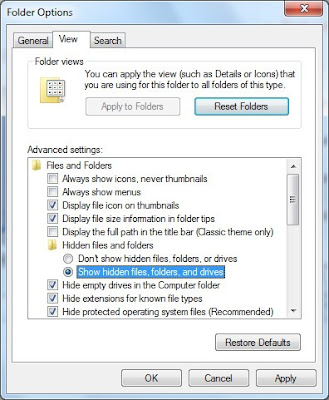
2) All the infection associated files listed below need to be removed:
%CommonAppData%\<random>.exe
C:\Windows\Temp\<random>.exe
%temp%\<random>.exe
C:\Program Files\<random>
3. Remove all the infection registry entries
Hit Win+R keys and then type "regedit" in Run box to search, and then click "OK" to enter Registry Editor
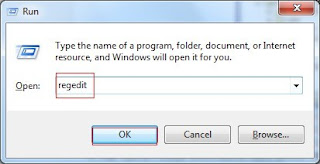
Delete them all:
HKEY_CURRENT_USER\software\Microsoft\Internet Explorer\Main\Start Page="http://<random>.com"
HKEY_CURRENT_USER\software\Microsoft\Internet Explorer\Main\Start Page Redirect="http://<random>.com"
HKEY_CURRENT_USER\software\Microsoft\Internet Explorer\SearchScopes\{random name}
HKEY_CURRENT_USER\software\Microsoft\Internet Explorer\SearchUrl\"http://<random>.com"
HKEY_LOCAL_MACHINE\SOFTWARE\Microsoft\Internet Explorer\MAIN\"http://<random>.com"
HKEY_CURRENT_MACHINE\SOFTWARE\Microsoft\Internet Explorer\SearchScopes\{random name}
Want a Quicker Way? Move to Option B.
Option B: Automatic Removal Guide
1. Remove LetsSearch.com with SpyHunter
What can SpyHunter do for you?
1) Click the below button to download the file.
2) Double click on its file and then click the "Run" button to enter the installation procedure.
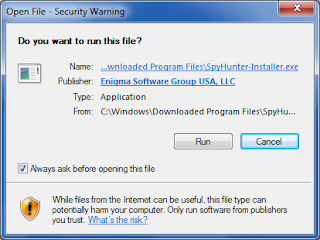
3) When the installation is complete, click the "Finish" button.What can SpyHunter do for you?
- Give your PC intuitive real-time protection.
- Detect, remove and block spyware, rootkits, adware, keyloggers, cookies, trojans, worms and other types of malware.
- Allow you to restore backed up objects.
2) Double click on its file and then click the "Run" button to enter the installation procedure.
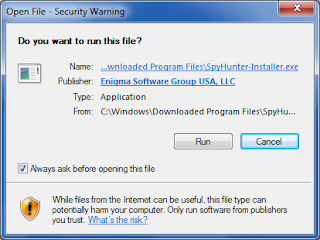


5) When the SpyHunter scan is completed, you can see that it detects all the threats in your PC. Then click "Fix Threats" button to make your computer clean.

2. Optimize your PC with RegCure Pro
What can RegCure Pro do for you?
- Fix system errors
- Remove malware
- Improve startup
- Defrag memory
- Clean up your PC
2) Double click on its application and click the "Run" button to install the program step by step.
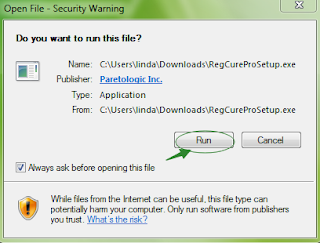
3) After the installation is complete, open the program and scan your system for unnecessary files and invalid registry entries. That will take some time for the first scanning. Please wait while the program scans your system for performance problems.

4) When the System Scan is done, click "Fix All" button to correct all the security risks and potential causes of your computer slow performance.

In Conclusion:
LetsSearch.com is potentially unwanted and should be kicked out of the infected PC immediately.
Download SpyHunter to remove LetsSearch.com easily!
Download RegCure Pro to optimize your PC now!



No comments:
Post a Comment