What are the suspected Yahoo redirects?
In recent months, many computer users complain that the homepage of their Google Chrome is automatically redirected to suspected Yahoo redirects, such as http://search.yahoo.com/yhs/?hspart=ddc&hsimp=yhs-ddc_bd and http://search.yahoo.com/?fr=hp-ddc-bd-tab&type=dc-bir-sw-rhb-36__alt__ddc_dsssyctab_bd_com. They have already tried many ways to resolve this issue but failed. That really drives them crazy.
A screenshot of http://search.yahoo.com/yhs/?hspart=ddc&hsimp=yhs-ddc_bd

A screenshot of http://search.yahoo.com/?fr=hp-ddc-bd-tab&type=dc-bir-sw-rhb-36__alt__ddc_dsssyctab_bd_com

Different people have different tastes. That's why users cannot stand that their Chrome homepage changes to Yahoo without consent and would like to have their former homepage back with a strong will, even though Yahoo Search is a dynamic search engine that aims at helping users find exactly what they are looking for.
Commonly, http://search.yahoo.com/yhs/?hspart=ddc&hsimp=yhs-ddc_bd and http://search.yahoo.com/?fr=hp-ddc-bd-tab&type=dc-bir-sw-rhb-36__alt__ddc_dsssyctab_bd_com come into users' computers via third party software, corrupt sites, spam email attachments, suspicious pop-ups, etc. Thus, you should always keep an eye when you download and install freeware and stay away from suspected links and pop-ups.
How to remove suspected Yahoo redirects in easy steps
Option A: Manual Removal Guide
Option B: Automatic Removal Guide
Option B: Automatic Removal Guide
Free to choose the one you prefer.
Option A: Manual Removal Guide
1. Reset your browser homepage and clear your internet history records, internet temp files and cookies
Internet Explorer:
1) Open Internet Explorer, click on the gear icon, choose "Internet options", go to General tab, enter your favorite website address, click "Apply".

3) Click "Start", find "Internet Explorer" and then right click on it, choose "properties". On the pop-up window, go to Shortcut tab, delete the extension after ".exe" in Target, click "OK".
Google Chrome:
1) Open Google Chrome, click on the icon menu (top right), select "Settings", and then go to On startup option, click "Set pages", delete the unwanted website address and then "OK".
2) Go to Appearance option, check "Show Home button", and then click "Change". On the pop-up window, delete the unwanted website address in Open this page option, click "OK", and then uncheck "Show Home button".
3) Go to History tab, click "Clear browsing date…" button. On the confirm window, click "Clear browsing date", and then close Chrome.
4) Click "Start", find "Google Chrome", right click on it, select "properties". On the pop-up window, go to Shortcut tab, delete the extension after ".exe" in Target, click "OK".

Mozilla Firefox:
1) Open Mozilla Firefox, click on the icon menu (top right) and select "Options". Go to General tab, click "Restore Default", and then click "OK".

3) Click "Start", find "Mozilla Firefox", right click on it, and select "properties". On the pop-up window, go to Shortcut tab, delete the extension after ".exe" in Target, click "OK".
- Want a quicker way?
- Download Security Removal Tool.
2. Remove all the infection registry entries
Hit Win+R keys and then type "regedit" in Run box to search, and then click "OK" to enter Registry Editor
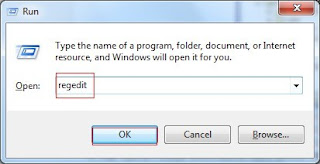
Delete them all:
HKEY_CURRENT_USER\software\Microsoft\Internet Explorer\Main\Start Page="http://<random>.com"
HKEY_CURRENT_USER\software\Microsoft\Internet Explorer\Main\Start Page Redirect="http://<random>.com"
HKEY_CURRENT_USER\software\Microsoft\Internet Explorer\SearchScopes\{random name}
HKEY_CURRENT_USER\software\Microsoft\Internet Explorer\SearchUrl\"http://<random>.com"
HKEY_LOCAL_MACHINE\SOFTWARE\Microsoft\Internet Explorer\MAIN\"http://<random>.com"
HKEY_CURRENT_MACHINE\SOFTWARE\Microsoft\Internet Explorer\SearchScopes\{random name}
Option B: Automatic Removal Guide
1. Remove suspected Yahoo redirect with SpyHunter
What can SpyHunter do for you?
1) Click the below button to download the file.
2) Double click on its file and then click the "Run" button to enter the installation procedure.
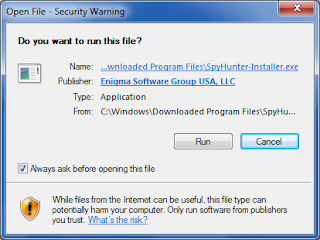
3) When the installation is complete, click the "Finish" button.What can SpyHunter do for you?
- Give your PC intuitive real-time protection.
- Detect, remove and block spyware, rootkits, adware, keyloggers, cookies, trojans, worms and other types of malware.
- Allow you to restore backed up objects.
2) Double click on its file and then click the "Run" button to enter the installation procedure.
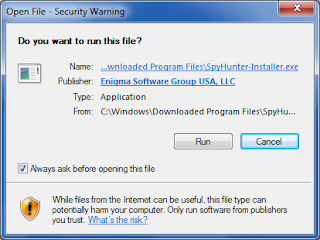


5) When the SpyHunter scan is completed, you can see that it detects all the threats in your PC. Then click "Fix Threats" button to make your computer clean.

2. Optimize your PC with RegCure Pro
What can RegCure Pro do for you?
- Fix system errors
- Remove malware
- Improve startup
- Defrag memory
- Clean up your PC
2) Double click on its application and click the "Run" button to install the program step by step.
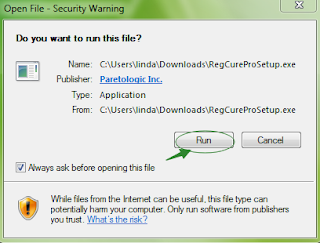
3) After the installation is complete, open the program and scan your system for unnecessary files and invalid registry entries. That will take some time for the first scanning. Please wait while the program scans your system for performance problems.

4) When the System Scan is done, click "Fix All" button to correct all the security risks and potential causes of your computer slow performance.

In Conclusion:
suspected Yahoo redirect is potentially unwanted and should be kicked out of the infected PC immediately.
Download SpyHunter to remove suspected Yahoo redirect easily!
Download RegCure Pro to optimize your PC now!



No comments:
Post a Comment